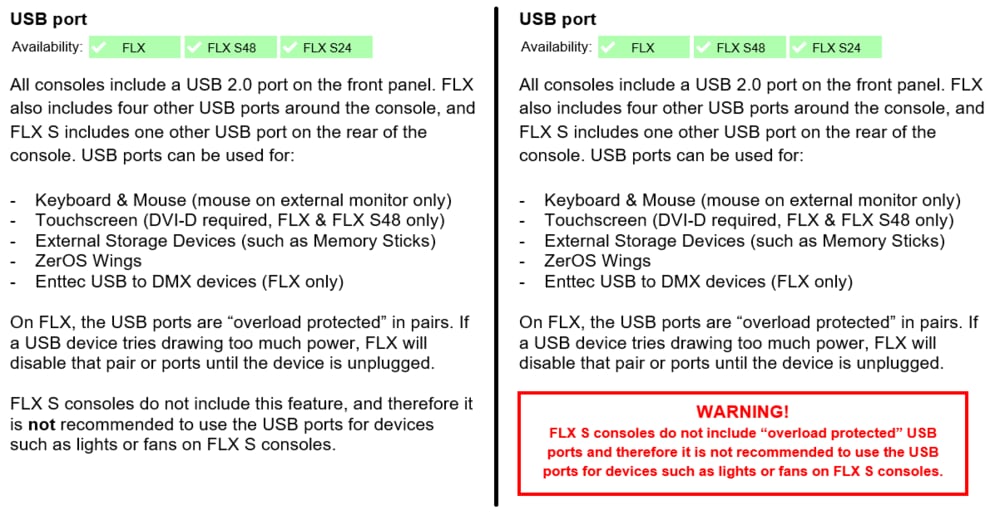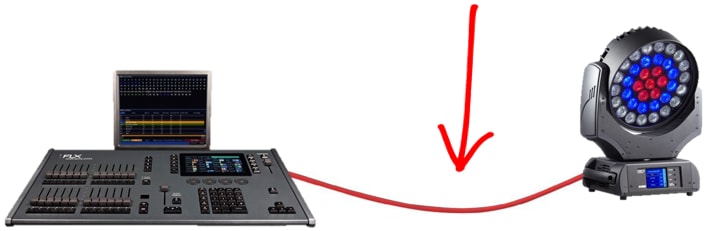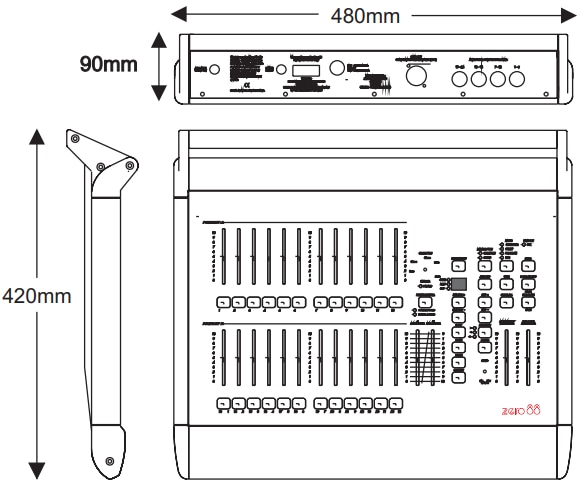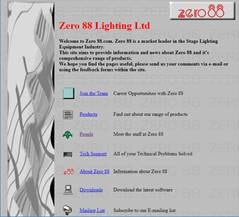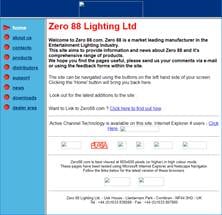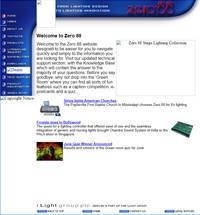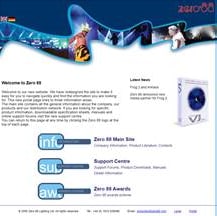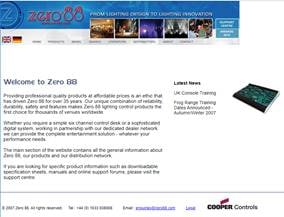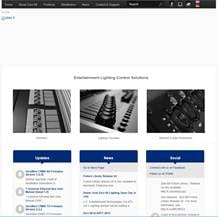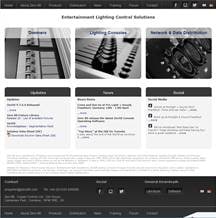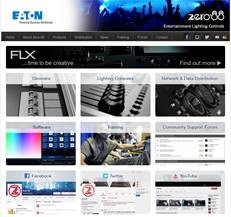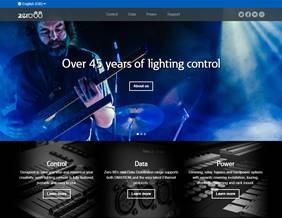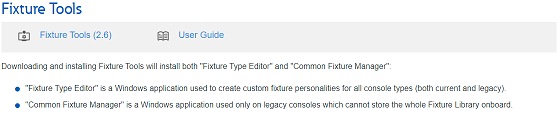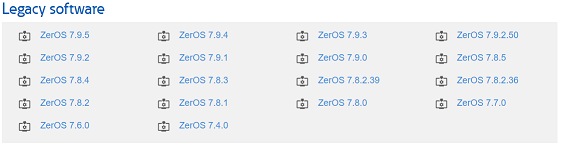-
Posts
2,573 -
Joined
-
Days Won
51
Everything posted by Jon Hole
-
A slight technical issue - apologies! The silent version was online for approx 45 minutes - so well spotted!
-
Thank you 🙂 glad you like them! We're deliberately aiming for "neutral" - explaining jargon rather than teaching a particular console. That said... we're working towards an online manual & updated knowledgebase, which these will hopefully be included in.
-
-
-
-
-
Introducing our video series demystifying common lighting jargon. One a day throughout advent.
-
On page 15 of the manual, it also states: As Edward says, we've updated the manual to put this in a nice big red box, on both Page 15 and Page 82. We haven't released this version of the manual yet, but it'll be included within the next public revision. Before / after:
-
We're creating a range of training resources covering data distribution and networking - the way your lighting console talks to your rig. If you have questions, or suggestions of topics, please let us know! For example: Why is an audio XLR and a DMX cable different? Is it true that RDM causes lights to flicker? What's the difference between Art-Net and sACN? How do subnet masks work?
-
This is technically from the MKII datasheet, but the external dimensions were identical for both of them
-
Both the latest manual and the latest software can be found on the product pages of the relevant products: https://zero88.com/control/flx#downloads https://zero88.com/control/flxs#downloads
-
Our online home's had a refurb, making it quicker and easier to find the info you need. Check it out at zero88.com Thanks to the Internet Achive's "Wayback Machine", we've taken a trip down memory lane, looking at how our website has changed since 1998:
-
Hi all, We no longer use "Invision Community" to manage our downloads. The new method is much simpler. The latest version of ZerOS Library can be downloaded from zero88.com/library. This includes the Contents and "Supported by RigSync" files which used to be available through the knowledgebase. This is also where you download the Library for legacy consoles (formally called the "filtered library") Fixture tools are also available further down the page
-
Hi all, We no longer use "Invision Community" to manage our downloads. The new method is much simpler. The latest version of ZerOS, Phantom ZerOS and Release Notes can be downloaded from zero88.com/zeros Further down this page also includes legacy versions of ZerOS, if these are required (each .zip file includes ZerOS, Phantom ZerOS and Release Notes). The latest version of the desk software can also be downloaded directly from each relevant product product page. For example zero88.com/control/flx and zero88.com/control/flxs
-
Hi Mac, Are you able to confirm the IP address and Subnet of your laptop? You need to ensure that the same IP address is selected in Phantom ZerOS under "Tracking Backup". For completeness: you're laptop can have multiple IP addresses - eg Ethernet, WiFi etc. Phantom ZerOS will need to use one of these (unlike a physical console, where you can define any IP address you wish). Phantom ZerOS lists all of the available IP addresses on your laptop so you can select the one you wish to use. Therefore, you need to configure one of these on your laptop (within Windows Control Panel) to be the correct settings, and then ensure that's the one that's selected within Phantom.
-
Hi Erics & Sven, Just wondering if either of you had had a chance to try out the beta? Appreciate it, Jon
-
Hi both, I've just uploaded a beta software release to our beta forum (which you're both members of) which we believe will fix this issue you've seen. Is there any chance you have an opportunity to try it? Thank you, Jon
-

Copy playback from one showfile to another showfile?
Jon Hole replied to Carpo's topic in FLX S24 & FLX S48
Hi Carsten, This isn't possible, no. We've had a request for a similar feature in the past (logged as ZOS-1229) so I've added this thread as a comment. Jon -
Hi both, Erics - It would be good to know if existing SETUP fixes it for you too. Both - Would either of you be willing to (and do you have time to) try some software which might fix it for you? Thanks, (Erics - thanks for the photo. As this included your serial number, I've taken it offline - we got the information we needed from it)
-
Hi Erics, Strange. Can you go into (Z) > System Info and take a photo showing the information in there (desk version, co-processor version etc).
-
I feel misrepresented! As Edward says, since 7.9.6, "1 universe" actually means 512 channels, spread across multiple universes. So it is now possible to have things patched to Universe 1 and Universe 2 - but only 256 channels on each (or 128 channels on Universe 1, 2, 3 and 4, etc)
-
Zero 88 are pleased to announce the launch of ZerOS version 7.9.6 software - a new software release for FLX, FLX S, ZerOS Server, ORB Series, Solution Series, SCD Server (& Pro) and Leapfrog 48 & 96 lighting consoles. More information can be found at zero88.com/software/zeros We have also included updated versions of: FLX & FLX S Datasheets User manual covering FLX, FLX S, ZerOS Server & ZerOS Wing If you have any questions, please don't hesitate to contact us at the office. Our contact details are: email: support@zero88.com phone: 01633 838088 Best Regards,
-
Hi Carpo, You need a four step chase - one step for each fixture turning blue. Should only take a few seconds to program: LED 1 LED 2 LED 3 LED 4 Cue 1 Blue Red Red Red Cue 2 Red Blue Red Red Cue 3 Red Red Blue Red Cue 4 Red Red Red Blue
-
(We're not ignoring this thread, but waiting to see where it goes before replying!).
-

Azerty Keybord works on ZerOS ?
Jon Hole replied to van den abbeele Eric's topic in General Discussion
Hi Eric, ZerOS only supports Qwerty keyboards currently. As we discussed last year, I've added your request to our log