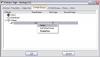Paul
Zero 88 Alumni-
Posts
1,003 -
Joined
-
Last visited
Everything posted by Paul
-
For a Bullfrog... PCB for Channels 1-12: Switch 1 & 2 & 3 off. PCB for Channels 13-24: Switch 1 & 2 off, switch 3 on. PCB for Channels 25-36: Switch 1 & 3 off, switch 2 on. PCB for Channels 37-48: Switch 1 off, switch 2 & 3 on.
-
You can't set the flash buttons to have a mixture of Colour, Beamshape and Position palettes available at the same time I'm afraid. However if you lock the flash buttons onto palettes by holding down F1 and pressing Colour, Beamshape or Position. You can then quickly toggle between attributes to select different palettes, by pressing the Colour, Beamshape or Position buttons. This is all described in the manual and in later software release notes (definitely worth upgrading your software to the latest version to get all this functionality).
-
Unfortunately it is not possible to adjust the DMX timing parameters on the desk.
-
If you've assigned the LEDs as fixtures, then you can't use the submaster fader to directly adjust the LTP value. This feature is available on the ZerOS desks (Leap Frog 48/96, Frog 2, ORB) though. On the JesterML, to colour mix live you can use the wheels, or if you prefer to use the submaster faders, then just patch the LEDs to the generic channels rather than assigning them as fixtures.
-
This problem is now fixed in version 2.5.
-
JesterTL Operating Software version 2.5 has been released, and is available for download from the Zero 88 support website. CLICK HERE. Release 2.5 includes improvements to the loading of RDM (Remote Device Management) fixtures, plus a number of other fixes. Also available from the link above are Release Notes, instructions for performing the update, and a new version of the Offline Editor (Phantom Jester).
-
JesterML Operating Software version 2.5 has been released, and is available for download from the Zero 88 support website. CLICK HERE. Release 2.5 includes improvements to the loading of RDM (Remote Device Management) fixtures, plus a number of other fixes. Also available from the link above are Release Notes, instructions for performing the update, and a new version of the Offline Editor (Phantom Jester).
-
An updated version of the Offline Editor for the Jester, JesterML & JesterTL desks - Phantom Jester - has been released. This can be downloaded from the Jester, JesterML or JesterTL support pages. Phantom Jester 2.5 includes desk software at the following versions: - Jester V3.3 - JesterML/TL V2.5
-
The wheels are connected to the PCB with short cables - chances are that the plugs inside the desk are swapped over.
-
Try this: Go into Setup, navigate to <Reset Desk>, then hold down SHIFT and press ENTER to go into the Reset Desk menu. You will see the following message: FULL RESET DESK Confirm erase of ALL desk data & FLASH <Cancel> <OK> Select OK and press ENTER. This will reset the desk to defaults AND reformat the internal FLASH memory (where the fixture library and online help file are stored). Note that this will also clear the online help file, so you will need to reinstall that from the <Help Language> menu. Now try installing the Fixture Library again. If the problem was that the internal FLASH memory had become corrupted, this should solve it. It's also worth checking that the USB Host firmware is up to date - check the <USB Host> menu for this. Let us know how you get on.
-
The showfile format used on the JesterML and JesterTL desks is different to the basic Jesters, so you can't cross-load shows. For pre-programming shows without the actual desk it's best to use Phantom Jester. If you've already programmed the show on the wrong desk, you could snapshot the memories one by one using the DMX Input.
-
That's weird. Do a Reset Desk in Setup, then try again, see if that fixes it.
-
This sounds like the Alphapack2's overload protection is cutting in to limit the overall current drawn by the pack. When this happens the red overload LED on the pack will light and the outputs are reduced. The current limit is internally set to 10A, 13A or 16A depending on the socket variant - see the manual for further details.
-
Hi Bob, Thanks for posting the file, it showed straight away what the problem was. We have logged this to be fixed in the next version. For now, if you remove the "3 Wheel Groups" information from your personalities (see attached picture), they will load OK onto the JesterML. Pan/Tilt automatically end up on those wheels anyhow so there is no need to have this information in the file. JES-2843 - When Wheel Group information is missing for some attributes, the auto-creation of it in the desk can corrupt Wheel Group information already loaded for other attributes Hope this helps, Paul.
-
I tried extracting the x-spot personality into a separate file using fixture tools 2.1.0.0, and then loading this onto JesterML version 2.4. Pan/Tilt loaded OK. Please can you post a copy of the fixture personality file that you have created so that we can take a look at this?
-
An updated version of the Offline Editor for the Jester, JesterML & JesterTL desks - Phantom Jester - has been released. This can be downloaded from the Jester, JesterML or JesterTL support pages. Phantom Jester 2.4 includes desk software at the following versions: - Jester V3.3 - JesterML/TL V2.4
-
JesterTL Operating Software version 2.4 has been released, and is available for download from the Zero 88 support website. CLICK HERE. Release 2.4 adds the following new features, in addition to a number of other improvements to the desk software: • RDM (Remote Device Management) controller functionality. • Redesigned Assign Fixtures menu to allow quicker selection of fixtures from the library. • Dwell times and Auto-triggers for the memory stack. • Recordable fade times for submasters. • German Online Help. Also available from the link above are Release Notes, instructions for performing the update, and new versions of the Offline Editor (Phantom Jester), Online Help (Quick Start) and User Manual.
-
JesterML Operating Software version 2.4 has been released, and is available for download from the Zero 88 support website. CLICK HERE. Release 2.4 adds the following new features, in addition to a number of other improvements to the desk software: • RDM (Remote Device Management) controller functionality. • Redesigned Assign Fixtures menu to allow quicker selection of fixtures from the library. • Dwell times and Auto-triggers for the memory stack. • Recordable fade times for submasters. Also available from the link above are Release Notes, instructions for performing the update, and new versions of the Offline Editor (Phantom Jester), Online Help (Quick Start) and User Manual.
-
Jester Operating Software version 3.3 has been released, and is available for download from the Zero 88 support website. CLICK HERE. Release 3.3 fixes a potential lock-up when a USB keyboard is connected (r2 hardware only) - details can be found in the Release Notes available from the link above, together with instructions for performing the update.
-
This is a bug in the desk software which we're working on a fix for. Reference number is ZOS-2747, see also THIS TOPIC
-
You can create basic fixture personalities on the Diablo itself without the cable, full details are in the user manual. If you want to buy a cable, we still have a couple in stock, part number is 0076200, contact your local distributor or the Zero88 Sales office for pricing.
-
The behaviour of the remote switches is configured in the menu: Super User -> Desk Setup -> Remote Switches The default is for switch 1 to perform a GO. You can configure each of the 6 remote switches to perform a GO, or a GO to a specified memory number.
-
It's the same on all our desks. You have palettes called "Red", or "Blue", or "Rainbow" for example, however what DMX values are in those palettes can be different for each fixture, since it's highly unlikely that the DMX value for red on your scanners will be the same as the DMX value needed for red on your moving heads. When you play back a palette, it is applied to the selected fixtures only. So if you want just your scanners to go red, make sure they are selected and deselect everything else, then select the Red palette. All unselected fixtures will be unaffected and will remain at their previous values.
-
To get going quickly and get basic control, you can just set the DMX address of the laser to some spare channel faders on the Fat Frog and use those to control it. If you can post a copy of the manual or DMX chart for the laser, then we can create a personality file for it and it will be added to the next fixture library release. You can also create this file yourself using the Fixture Type Editor software if you're in a hurry for it.
-
Generally when programming colour palettes, you use up the first ones with the colours you get on your colour wheel fixtures, in whatever order you're used to programming with, and matching them as close as you can with CMY or RGB fixtures also in the rig. Each fixture has it's own values in the palette, so you don't have to make all fixtures the same, although you'll probably find it easier to operate the desk if you do. After the basic colours, you can program some commonly used rainbows etc. into the palettes. The vast majority of colour wheel fixtures don't have anything like 30 different colours to offer, so you shouldn't be running out. You also have the submasters and memories that you can record colours directly onto without needing to use up colour palettes. Use palettes for colours you re-use frequently, anything programmed as a one-off special can go directly into a submaster or memory.