-
Posts
3,281 -
Joined
-
Last visited
-
Days Won
81
Posts posted by Edward Z88
-
-
Hi all,
FLX S24 can control a maximum of 48 fixtures. This cannot be increased by software upgrades or adding WINGs- adding wings just avoids the need to work across multiple pages. Both consoles use the same powerful processor, so this limit is purely the number or faders and pages on the physical console.
The same goes for the FLX S48- the maximum fixture count is 96. As the others have highlighted, both can have a maximum of 2 universes worth of channels to patch these fixtures onto.
Hope this makes sense, if you have any queries let me know.
Edward
-
Hello,
1 hour ago, gmanno said:I was wondering if there is a way to create a simple flashing (strobe) effect to be added on the pre-existing ones, this is an issue with general fixtures rgb that we currently use,
The existing chaser effect should give you the strobe effect you’re after, if you increase the speed. More Auto Effect palettes such as Lightning Strobe will be coming in the next software update.
1 hour ago, gmanno said:Also is there a sort command to grab all the used fixture in a specific cue? I amen not all available just the one used in that particular moment?
If that cue is the only active cue on stage, double tap ENTER, and this will select all fixtures currently on stage, allowing you to adjust them.
If you enter Blind mode by holding SHIFT and tap Z, you can hold the playback go button of your cue list, type your cue number, and then release the go button. This will load the cue into the blind programmer, for you to edit. You can then tap UPDATE to store the edits and exit Blind mode.
Hope this helps
Edward
-
Hi Ruud,
Yes that's correct. When the playback fader is configured to Manual Fade, the fader movement is the only method of going into a cue.
You can however choose which cue you would like to be next by highlighting it in the cue list window. When you next move the fader you will then go into this cue rather than the next subsequent cue.
Hope this helps,
Edward
-
Hi Laurent,
For revisions since the ZerOS 7.9.2 manual, please consult the Release Notes contained in the ZerOS 7.9.4 download...
New on-board help text will be coming soon.
Edward
-
Hi Laurent,
36 minutes ago, Laurent said:Is someone use the 7.9.4 Version ?
There are many Solution/Solution XL users that are running ZerOS 7.9.4.
Do you have any specific questions with regards to ZerOS 7.9.4? If you are looking for general feedback we’ll see if any Solution users post their comments.
Hope this helps,
Edward
-
Hi Ruud,
Currently, to retrigger a Manual 2-way Playback that has been manually released, you have to copy it to an empty playback, and you can then copy it back to the original fader. You will then be able to trigger and operate the playback as normal.
This is a known issue we are working on.
Any queries let me know.
Edward
-
Hi Mac,
The Phantom ZerOS Unlock dongle will unlock the number of universes of the console you choose from the Phantom Choose Desk drop down - for example if you choose an 8 Universe FLX this would allow 8 universes via the PC’s Ethernet port.
Hope this helps,
Edward
-
Hi Matthew,
7 hours ago, MatthewD said:Is there a way to trigger these buttons from the ZerOs monitor app:
I have replied to your other post regarding keyboard shortcuts. The only other one to mention is that CTRL + Z on an external keyboard is the same as tapping Z/Shift on the console.
6 hours ago, MatthewD said:Since the ZerOS Monitor displays what is on the FLX S external monitor of the console, therefore from my PC (or iPad), I can only control and see whatever is actually displayed on the external monitor.
This will change in the next software update, ZerOS 7.9.5, which will allow for the remote monitor to be viewing a different desktop to the console.
6 hours ago, MatthewD said:So when the console powers on in "Channels" mode, if I am not near the console, there is no way I can control the "Playbacks" unless someone at the console presses the "Playback / Channels" button.
The ZerOS Remote app for iPad will allow you to control Playbacks irrespective of the channel mode on the console. To do this connect to the console, and choose Playbacks from the page chooser drop down at the bottom of the app.
6 hours ago, MatthewD said:Likewise, pressing the "View" button will affect the monitor, etc.
To stop the VIEW button controlling the external monitor, and instead control the internal touchscreen, tap SETUP -> System Settings -> External Monitor -> Disabled.
6 hours ago, MatthewD said:So is there a way to have these buttons "pressed remotely" via the app? Perhaps a keyboard shortcut? It would be ideal to have full remote control of the console via an App.
See your other post for keyboard shortcuts...
6 hours ago, MatthewD said:There is already the ability to change between "Programming" and "Palettes" in the ZerOS Monitor App by pressing the on-screen button with a mouse or finger. Perhaps additional buttons could be added here for: "Channels/Playbacks", "Views", "Page Change 1..48:49..96", etc.
You will notice in ZerOS 7.9.5 there are a couple of new desktops introduced.
Hope this helps, any queries let me know.
Edward
-
Hi Matthew,
A list of keyboard shortcuts compatible with a keyboard/ZerOS Remote Monitor connected to FLX S can be found here...
http://support.zero88.com/998481801
We are looking to extend this list in future.
The syntax page in the FLX training notes is also applicable for FLX S, with the exception of a few buttons FLX S doesn't have. This syntax guide is available here...
http://support.zero88.com/1011387501
(I have removed your duplicate post in "ZerOS Apps" so we can keep all information for the subject in one place)
Hope this helps,
Edward
-
Hello,
You receive this warning message if the console's internal battery has gone flat. This also explains why the Playbacks aren't being saved.
Battery replacement is quick and easy, if you feel confident opening up the console. Leapfrog consoles contain a standard 3v CR2032 coin cell battery.
If you would rather not open the console up, you can either contact your most convenient Zero 88 Distributor who will be able to help you out, or you can send us an email to support@zero88.com and we'll be able to arrange this.
Hope this helps,
Edward
-
No problem at all, if you have any further questions just let me know.
Edward
-
6 hours ago, Michaelm said:
Hi Edward that’s fantastic thank you.
Michael
No problem, let me know if there’s anything else I can help with.
Edward
-
Hi Michael,
You can assign these to be a Grand Master in exactly the same way as assigning the Master Playback - hold SETUP and tap an empty Playback’s button, and from the options choose Grand Master.
Hope this helps,
Edward
-
-
I don't know what you're talking about, Leap Frog and Leap Frog 48 are completely different names... 😂😏.
Edward
-
Hi Kevin,
1 minute ago, kgallen said:I was thinking Eos and Ion were two hardware variants
Well, yes they are! ETC used to do an Eos console, now they do an Eos Ti.
They all run Eos software - presumably named after the console or vice-versa.
Edward
-
Hi Kevin,
No problem.
Yes that's correct Eos is their software platform that runs on Ion.
Edward
-
Hello,
As Kevin mentions, Ian Knight should be able to help you with this.
Alternatively, feel free to drop us an email to support@zero88.com, and one of the team will be able to get back to you and let you know the best steps on getting a replacement.
Edward
-
Hi Kevin,
FLX cannot read ETC Eos show files. FLX can however read manufacturer specific data contained within the ASCII show files that Eos can export. I don't believe the Eos software version will matter.
Therefore either get the producer to send the ASCII export, or ask them to send the whole show file, and then using ETC Nomad (their equivalent of Phantom), export to ASCII yourself. You'll then be able to load the ASCII file into FLX.
Hope this helps, any queries let me know.
Edward
-
50 minutes ago, blackwald said:
Super,Thank you
No problem, glad I could help.
Let me know is there’s anything else I can help with.
Edward
-
Hello,
This is because by default, the Fan mode for position is set to "Fan First". To change the fan mode to achieve what you are looking for, hold SETUP and tap the Position tab on the touchscreen (this will appear when you have a moving fixture selected). This will open the Position Options, where you can hold Z/SHIFT, and choose "Fan Middle", so that the red stripe changes from Fan First to Fan Middle. Release SHIFT, and press OK on the window.
Now when you hold Z/SHIFT and dial the Pan/Tilt encoder, your selected fixtures will be fanned from the middle.
Hope this helps, any queries let me know.
Edward
-
Hi Philip,
14 minutes ago, Philip Dixon said:I hope I'm allowed two questions in 1 day...
Of course!
15 minutes ago, Philip Dixon said:How do I create a chase sequence, and then allocate it to cue on stack 0?
To do this, firstly program your chase sequence to any empty playback. Then, view your Master Playback (if you aren't already hold MEMORIES and tap the Master Playback's GO button), and tap the Settings button of the cue you would like your chase to start running in. From the Settings window tap Macros..., and then tap Trigger Cue Stacks. All of your programmed playbacks will start to flash, where you can then tap your chase's button that you would like to trigger. Then OK the Macros window, and OK the Settings window. Now when you go into this cue, as well as the cue running, the chase will fade in over the cue fade times too.
If you would like the chase to turn off in the next cue in the Master Playback, tap the Settings button of the next cue. Repeat the same process as above, however in the Macros window choose the Release Cue stacks option.
Hope this helps,
Edward
-
Hi Phil,
No problem, let me know if I can help with anything else.
Edward
-
Hi Philip,
The cause of this is the way it has been programmed. The fixture that is causing problems must have been panned the long way round to get to the desired position.
There are many ways to solve this issue. Personally, I would go into cue 1, select my fixtures, and move them both so that they are in the position I want, moving them in the shortest path possible. Then, record this position as a position palette. To do this tap RECORD -> POSITION -> Choose an MFK to record to. It's always a good idea to record palettes for pretty much everything you're doing, so that if you need to update the position you can simply update a single palette. It also makes it easier to recall certain positions. On Solution consoles you have the ability to record 400 position palettes, so you don't need to worry about running out in a hurry.
Now, double tap CLEAR, and go into cue 2 in your cue stack - your mover will again fly all the way round the wrong direction. Select both fixtures, and apply the palette you just programmed. You should find one fixture barely moves, and the other swings back round to the correct position. Then tap UPDATE, and tap the playback's button to update the cue.
Hope this helps, if you have any queries just let me know.
Edward


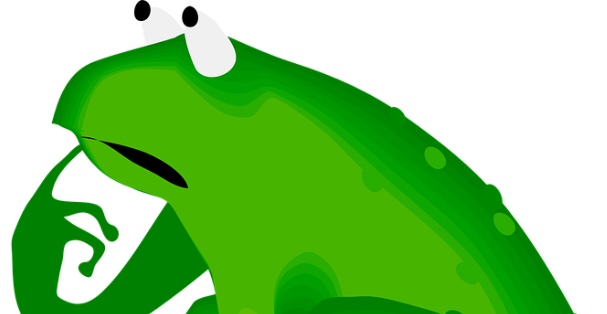
Effect, be gone!
in FLX
Posted
Hi Peter,
I won’t get a chance to look at the show file this evening, however it sounds like you are trying to Update cue 46 with SmartTag enabled. As the fixtures are off in cue 46, any commands you try to update them with, including removing effects, will be ignored if SmartTag is enabled and the fixture is off.
Therefore...
...then press and hold UPDATE, and choose SmartTag from the Update Options so that it is disabled, and then hit ENTER to complete the command (make sure this is a tracking update). You should then find the update is pulled into the cue.
You can turn SmartTag back on again by pressing and holding RECORD/UPDATE, then tap SmartTag so it has a red stripe on it, and then hit RECORD to close the window.
Hope this helps,
Edward