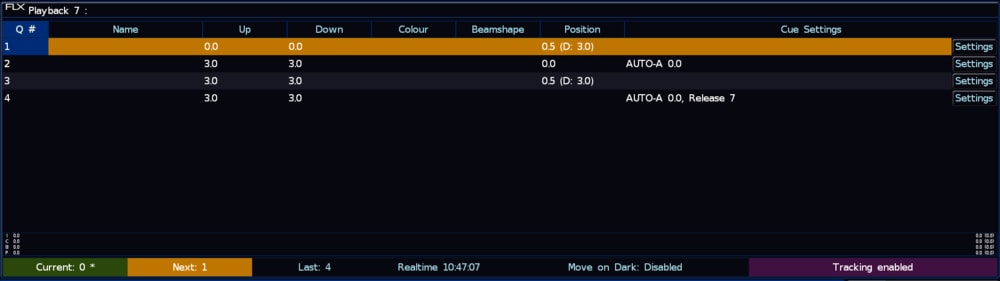-
Posts
3,292 -
Joined
-
Last visited
-
Days Won
85
Everything posted by Edward Z88
-

A musical show cued completely by MIDI?
Edward Z88 replied to scottydog75's topic in General Discussion
Hi Alex, Currently there is no way of customising cue setting defaults. This is logged as a future software enhancement. You should find using the arrow keys along with the enter button will help you to get into a rhythm and speed up setting many cues. Yes I’d still keep the lighting states between tracks on the master playback and trigger with MSC if it was me, and just keep tracks on playbacks with MTC. Hope this helps, Edward -

A musical show cued completely by MIDI?
Edward Z88 replied to scottydog75's topic in General Discussion
Hi Alex, All sounds good. If SCS can output MIDI Timecode (MTC), I think I'd be tempted to use this for the songs instead of MSC. That way in SCS you could play your track, and simultaneously start the Time Code output to the FLX. On FLX, for each song you could have a separate playback, containing all the lighting states required for that song. In each cue's settings, you can then put the MTC time stamp this cue needs to run at. That way a single press of the spae bar in SCS, runs the song and all lighting states. The best way to do this, is start each song at a new hour. Therefore track one outputs timecode at 1:00:00:00, song two at 2:00:00:00 and so on. For the rest of the production, as you say I would use MSC, as you can then tap your space bar on your laptop to trigger sound and lighting cues. Hope this helps, if you have any questions let me know. Edward -
Hi Rob, Great, glad to hear it. That's correct. To remotely control FLX S using a tablet or phone, you will need a wireless router connected to the console. Any standard wireless router or wireless access point should be fine. For demonstrations and training, we use NetGear routers. More information can be found below... http://support.zero88.com/996119181 Hope this helps, if you have any questions let me know. Edward
-
Hi Rob, You cannot have both devices with the same IP address. In the world of Ethernet, devices must have unique addresses, or else there will be conflicts. Therefore please set: FLX S24 - 192.168.1.10 Laptop - 192.168.1.20 Both with subnets of 255.255.255.0. Please try this and let me know how you get on. Edward
-
Hi Rob, In the ZerOS Remote Monitor software for Windows, the FLX S24 should appear automatically, if the IP address of the console and the IP address of the laptop are configured correctly. An example of IP addresses you could use, are 192.168.1.10 for the FLX S24, and 192.168.1.20 for the laptop, both with subnets of 255.255.255.0. Please follow the following steps for information on how to change your laptop's IP address - the option is hidden away in Windows 10 - ... - The easiest way to change the IP address on a Windows 10 laptop, is open Control Panel. Tap the Windows Key, and type Control Panel to find it. - Then top right view by icons rather than category, and choose Network and Sharing Centre. - From the left hand side, choose Change Adapter Settings. Then double click on "Ethernet", and then double click on "Internet Protocol Version 4 (TCP/IP)". - Then choose "Use the following IP address", and type an IP in range with the console, such as 192.168.1.20 as suggested. Hit tab, and the subnet should auto populate as 255.255.255.0. - You can then click OK. Then open ZerOS Remote Monitor for Windows, and the FLX S24 should appear. If after using the laptop connected to your FLX S, you then want to plug your laptop into a network connected to the Internet, you will need to repeat the above steps, and then rather than choosing "Use the following IP Address", choose "Obtain an IP address automatically". The name the desk shows can be configured on the FLX S24, by tapping SETUP -> Settings -> Desk Name. Hope this helps, if you have any questions let me know. Edward
-
Hi Chris, No problem. Any questions let me know. Edward
-
Hi Chris, That is correct, MIDI Notes will trigger playbacks 1-128, with no way of applying an offset. Hope this helps, Edward
-
Hi Chris, Yes thank you - hope you are too. ZerOS can only be set to receive a single MIDI Notes channel number. There are 16 channels in total (0-15). 128 playbacks can therefore be triggered from a single MIDI Notes channel (MIDI Note Pitch 0-127). A fade time can be applied using the velocity. For more information see below... http://support.zero88.com/990063141 Hope this helps, Edward
-
Hi David, Thanks very much for posting, and for those links. I'll add to this thread too - if anyone wants to refresh some lighting key terms, see below... https://zero88.com/jargon For questions on how to do the above, just let me know. For a 20 minute chat with myself or one of the others in the Zero 88 support team, see below... https://zero88.com/news/zero-88-to-provide-free-remote-training-and-support Edward
-
Hi Martin, Hope you can find the reason for this soon. When Wireshark is running, it should put the currently sniffed NIC (Network Interface Card such as Ethernet or WiFi) into “promiscuous mode”. This means it should be able to see traffic out of range and not on the NIC’s Host Address. A way for your PC to become an ArtNet device, is to run a piece of software that can be controlled by ArtNet. You could use our presentation files of Capture visualisation software for this... http://support.zero88.com/1004254221 Run this application, and Capture will then send an ArtPollReply packet from the PC to the source (in response to the ArtPoll), and you will then see ArtDMX being sent to your laptop. If you have RDM enabled on FLX S, you will also see ArtTodRequest packets, as FLX S is asking devices for any RDM information. Hope this helps, Edward
-
Hi Martin, ArtNet devices should always send ArtPollReply packets, to notify other ArtNet devices of its presence. If a device doesn't, it would be considered "offline", and the source would stop sending ArtDMX to that device. Edward
-
Hi Martin, I’m not able to attach a Wireshark capture file now, however will do this for you so you can take a look. You should be seeing ArtDMX packets from FLX S, ArtPoll packets from FLX S, and ArtPollReply packets from all ArtNet devices. That’s odd, what is your ArtNet device? Yep, I think all of the Zero 88 community are going to be finding their consoles are getting used less on shows in the next few months. If you have any questions let us know. Edward
-
Hi Adam, Yes that is correct. If you have RDM enabled fixtures connected to FLX S, it should be able to detect them, and patch them for you. If you then change the fixture's mode, or change its address from the console, the settings will also change on the fixture. For more information, see the video below... Hope this helps, Edward
-
Hello, To loop a cue stack automatically, set an auto after trigger on cue 1. Tap the settings button at the end of cue 1’s row, and using the Trigger drop down, chose Auto After. You can then configure a wait time, and the console will then run cue 1 after the last cue. As you mention, only real way of doing this on FLX S, is to use the rainbow effect. On the full size FLX console, you could apply an effect to the virtual colour wheel channel and offset this across your fixtures, however FLX S consoles are limited to the auto effects. If you have any questions let me know. Edward
-
Hi Nigel, OK thanks for the information. Without knowing everything used for your small network, I wonder if Macs block less traffic if using DHCP, rather than a static IP? If that is what affected the system to work, it doesn’t sound like it was anything wrong with the settings on Capture or FLX S. If you have any questions let me know. Edward
-
Hi both, The audio input can trigger chases to run. When you’ve programmed a chase, you can go into its settings, and enable sound to light. The audio jack input can be a balanced or unbalanced signal. Many sound consoles have jack outputs for monitors, which you can take a feed from and plug into the console. For best results, feed a bass filtered signal, so the console knows what to step the chase’s cues to. It’s always good to also have the ability to adjust the volume level entering the console. Hope this helps, Edward
-
Hi Neil, For a list of known compatible touchscreens, see below... http://support.zero88.com/975056031 Our new touchscreens we use for demos can be found below... https://iiyama.com/gl_en/products/prolite-t2236msc-b2/ Hope this helps, Edward
-
For this, I would recommend not including the "piano" fixtures in your main wash states. That way you have your main washes on playbacks, your piano state, and then your washes on playbacks just for the piano fixtures, giving you the most mixing flexibility. Hope this helps, Edward
-
Hi Olly, Yes, the fixtures should be moving on dark in cue 1. However, you may find they aren't being given enough time to do so. You may therefore have to speed up the move on dark timings. To do this, hold SETUP and tap the playback's button, to open the playback settings. Then choose Move On Dark from the top, and adjust the move on dark delay and fade times for this playback. There are a couple of options. Firstly, do the fixtures have a "Blackout whilst moving" feature? This is common on many moving heads. This is sometimes found under "PTSpeed", or "Special"/"Funct."/"Control" parameters. If so, you could enable this (potentially from a UDK if required), so that when you don't want live moves, the fixtures are forced to turn off when moving. You could then lower the playback, it would then release, and because this causes a move, the fixture would stay off whilst moving. The other option, is to program the below cues... Note that for this, Move On Dark is disabled, and positions are stored manually, with SmartTag disabled. Cue 1: Select your "Piano" fixtures, @ ., apply the piano palette, and record as cue 1 on an empty playback. Cue 2: Simply raises the intensity of the "Piano" fixtures, automatically after the previous cue. Cue 3: "Piano" fixtures @ ., and apply the palette of the position the fixture should be in when this playback isn't active. Cue 4: "Piano" fixtures @ ., Record as cue 4, and set this cue to auto follow, and release itself. The intensity mixing of the playback should be Latest Takes Precedence. To run this, you can then simply raise the fader, the light turns off, moves, and fades back on automatically. To release this playback, press the go button of this playback, to fade this fixtures off, move them, and fade back to the existing lighting state. Hope this helps, Edward
-
Hi Neil, Im guessing these fixtures just have a shutter, and no intensity parameter. If so it should default to the shutter being closed. If it isn’t, there may be an error with the fixture file. To edit the fixture’s defaults on the console, select the fixture, close the shutter, tap RECORD, and then tap the Home icon, and store as defaults. Make sure you have SmartTag disabled when doing this. For more information, see below... http://support.zero88.com/1011707631 Hope this helps, Edward
-
Hi Olly, Apologies if I’ve misunderstood your description. So basically you want to be able to introduce a playback which is controlling lights that are already controlled by an active playback, and rather than seeing attributes changing, the fixtures fade down and then up? If so, for the playback you are fading in, you could have 2 cues programmed. The second being your desired lighting, which could auto follow from cue 1. Cue 1, would then be these fixtures at 0%, so when the playback is raised, these fixtures fade off, move on dark runs, and then fades the new state on. You would of course need the intensity mixing to be set to LTP. You would also need to ensure you select your fixtures, @ ., and then record the first blackout cue with SmartTag disabled, so the console stores the fixtures at 0%. Stomping wouldn’t solve this, as it would essentially release the currently active playback. Edward
-

How to change what fixtures on on each page irreverent of the patches?
Edward Z88 replied to Shadowwalker0408's topic in FLX
Hello, Welcome to the Zero 88 Forum. Fixture numbers are tied to the channel fader number, so channel faders cannot be numbered separately to the fixture number. You could however store each fixture to its own playback if you wanted to, so that each fixture is on a playback page in your custom order. Hope this helps, Edward -
No problem, any questions let me know. Edward
-
Hi Olly, I have updated the guide as per Phantom ZerOS 7.9.7, as the CITP option is now under Universes rather than Visualisation. You should find if you start Capture with Phantom's CITP IP of 127.0.0.1 chosen, Capture detects the CITP protocol. Toggling from and then back to the 127.0.0.1 will prompt Capture to detect this IP. Edward