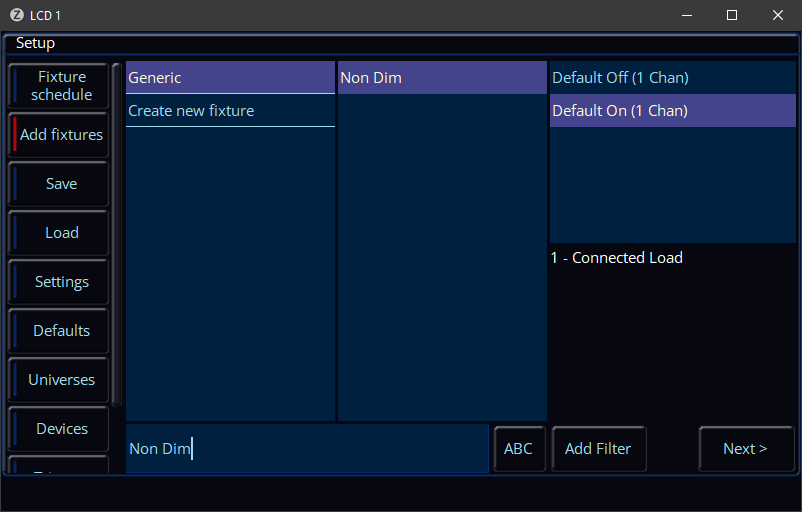-
Posts
3,292 -
Joined
-
Last visited
-
Days Won
85
Everything posted by Edward Z88
-

Leap frog 48 LCD windows ‘peeling’ and going hazy
Edward Z88 replied to Trapdoor's topic in Leap Frog 48 & 96
If you would like to see what options there may be regarding front panel metalwork, please send us an email to support@zero88.com including your console's serial number. -
That is correct. There is, but it is a little more involved. You could do this by recording each of the colour steps of the chase as single cues on separate playbacks. You would then need to record a chase onto a separate playback, that includes no colour data (it could include the fixture's intensity data). Each step of this chase playback, would then trigger one of your "colour step" playbacks, and simultaneously release the previous. This would allow you to run a colour chase "over the top" of any existing colour. You may want to temporarily change the default cue fade times to 0 if you'd like to do this, to make things easier. As an example, you could have the following playbacks: Playback 1 - fixture 1 blue Playback 2 - fixture 2 blue Playback 3 - fixture 3 blue Playback 4 - fixture 4 blue Playback 5 - 4-step chase, with the first cue triggering playback 1, releasing 4, second cue triggering playback 2, releasing 1, and so on. Playback 6 - fixtures 1 thru 4 in red Playback 7 - fixtures 1 thru 4 in yellow
-
Not quite. If you want to run a green chase, over a red base colour, you will need to ensure that fixtures are recorded with red @ full in each step where they are not green. The key thing to remember is that colour levels will not mix Highest Takes Precedence.
-
When you raise your "base colour" playback, it is the latest instruction for the lights, and so they change colour. If you then raise your chase playback, it then becomes the latest instruction for the lights, so the lights will be controlled by the chase, and will no longer be controlled by the "base colour" playback. The "base colour" playback will not take back control, unless it is re-triggered.
-
Bonjour, Veuillez jeter un œil à cette vidéo pour des informations détaillées sur les options d'enregistrement... Veuillez consulter cette section du manuel pour plus d'informations sur les options d'enregistrement... https://www.zero88.com/storage/downloads/2f885eff-adc0-4525-8859-1803970c6fb5/ZerOS-Français-7.9.9-V-3.51a.pdf#page=101 Veuillez consulter cette section du manuel pour plus d'informations sur le blocage/déblocage des lectures... https://www.zero88.com/storage/downloads/2f885eff-adc0-4525-8859-1803970c6fb5/ZerOS-Français-7.9.9-V-3.51a.pdf#page=134 J'espère que ça aide. Hello, Please take a look at this video for in-depth information on the Record Options... https://youtu.be/--EeATsqH-o?si=LwLVMvYaEDw2ms2o Please see this section of the manual for information on the Record Options... https://www.zero88.com/manuals/zeros/cues-playbacks/record-options Please see this section of the manual for information on Blocking/Unblocking playbacks... https://www.zero88.com/manuals/zeros/cues-playbacks/playback-settings/advanced I hope this helps.
-
Hi @thierry If you are having difficulty performing the software update, please factory reset the console (Setup > Clear Options > Factory Reset). Then, download a fresh copy of ZerOS 7.14.2... https://vari-lite.s3.eu-west-1.amazonaws.com/software-firmware/ZerOS-7.14.2.exe Please then install this in the usual way... https://www.zero88.com/manuals/zeros/setup/load/zeros-software Please let me know how you get on.
-
Hi @thierry Please take a look at this show file: SHOW 31-01-2024 ESEdit.zos Playback 87 (Page 3, Submaster 27) is all LED PARs @ full in white. Playback 88 (Page 3, Submaster 28) is the LED PARs running a blue chase. The key here is that every fixture is recorded into every cue of the chase - each cue contains 1 fixture in blue, and the rest of the fixtures in white. Playback 88 does not contain intensity information, as this comes from playback 87. Does this achieve what you are after?
-
Hi @SanCarlino Please follow this guide to obtain a fixture file to control your fixtures… https://www.zero88.com/manuals/zeros/patching/add-fixtures/missing-fixtures If you’d like us to create a fixture file for you, please email a copy of the fixture’s English manual to fixturesupport@zero88.com.
-
Hi @thierry Thank you for sharing your show file. The show file is from ZerOS 7.14.1 software. If you haven't already, I would recommend updating the console's software to ZerOS 7.14.2. I am looking at playback 45 "scene chase". Move On Dark is enabled for this playback. To disable Move On Dark for this playback, hold SETUP and tap the playback's button to open the playback's settings. Then choose Move On Dark at the top, and disable Move On Dark. Please then run this chase, and you should find this improves how it mixes. In step 3 of the chase, fixture 111 is @ 0, with Red @ full. If you wish to set Red to 0 in the step of this chase, hold SHIFT and tap the playback's button, to snap into step 3 of the chase. Then select fixture 111, and set Red to 0 using the encoders. Then tap UPDATE, and using the Update Options, disable SmartTag (so it has a blue stripe), and enable Track Forwards. Then tap the playback's button to save the changes. Red will then be @ 0 in this step and future steps up until Red is next told to change value. Please try this and let me know how you get on.
-
Hi @thierry Apologies for the delayed response - I've been on holiday. Please could you email a copy of your show file to support@zero88.com? We can then investigate further. If a chase has a colour fade percentage, all steps of the chase should fade by this amount. The last step will fade back to the first using this percentage. Please let us know if you have any questions.
-

Manual Fade and Go Fade in Cue list + BUG ?
Edward Z88 replied to Transversales's topic in FLX S24 & FLX S48
The requirements of ZOS-5803 were partially change during development, and this issue did not end up covering enabling the Go button with the “Manual Fade” options. At the moment, there are no plans to enable the Go button when a playback is set to “Manual Fade”. This means cues are only advanced using the fader movement, rather than a mixture of both fader movement and go button press. -
The ADJ Focus Spot 5Z has a "Basic" mode which uses 19-channels. This mode only features 8-bit Pan & Tilt. The "Standard" mode (22-channels) or "Extended" mode (26-channels) both feature 16-bit Pan & Tilt, so I'd recommend using either of these modes to achieve smoother movement control.
-
Hi @SKLSKL Welcome to the forum. What fixtures are you using? If you are using fixtures with 8-bit Pan & Tilt, you may find that the movement is slightly jerky at very slow speeds. You shouldn't see this issue if your fixture has 16-bit Pan & Tilt. If you needed the movement to be slower than 1 BPM, I would revert the playback from a chase back to a cue stack. You could then configure both cues in the playback to follow automatically after the previous cue, so that they loop. You can view the cues in the playback by holding VIEW and tapping the playback's button. You can then set the position fade time of each cue to the amount of time you'd like the fixtures to spend transitioning from one point to another. Please see the link below for information on automatic cues... https://www.zero88.com/manuals/zeros/cues-playbacks/cue-settings/cue-triggers Hope this helps.
-
Hi @SimonH If you have an intermittent fader, the first step is to try cleaning it with some switch cleaner. Please let me know if you’d like in-depth instructions on how to do this. To get your console booked in for a service, and if necessary replace faders, @iank99 is an authorised independent service agent, who would be able to do this for you. Get in touch with Ian if you’d like to get your console booked in with him.
-
Hi @Zebroid66 @kgallen has kindly linked to the Solution webpage, which includes the order code for spare Solution faders. You can purchase these faders using this order code from any of our dealers. If you’d like to source your own suitable fader, please drop us an email to support@zero88.com.
-

Boot up freezes on blue splash screen
Edward Z88 replied to Simonkbike's topic in Solution & Solution XL
Hi Simon, Thanks for your description of the issue. This definitely isn’t the expected behaviour, so might be worth troubleshooting further. The console might need a new Compact Flash card, but we’d need to troubleshoot further to confirm. To troubleshoot further, please send us an email to support@zero88.com. Please include your console’s serial number, and ideally a video of the console failing to boot. Let us know if you have any questions. -
If you're not running the latest version, I'd recommend updating your console's software. ZerOS 7.14.2 is currently the latest version, available from the webpage below... https://www.vari-lite.com/global/products/zeros-software
-
No problem - let us know if there's anything else we can help with.
-
The forum link used to go to the "Support" section of the ZerOS Library webpage. This no longer exists, so the link was just taking you to the ZerOS webpage. I've therefore updated the forum link, to direct straight to the ZerOS manual... https://www.zero88.com/forum/forum/149-fixture-support-profile-requests-⧉/
-
Hi @AlexTec Eurolite LED TMH-S90 fixture file: Eurolite LED TMH-S90.ift As @Davidmk mentions, please follow this guide if you find that the fixture you are trying to control is missing from your console's library... https://www.zero88.com/manuals/zeros/patching/add-fixtures/missing-fixtures Hope this helps.
-
Sorry to hear that. Do you know what software version the Solution console was running at the time?
-
If you search "Non Dim" in Add Fixtures, you should see this... If you are still seeing the "Video" fixture in Add Fixtures, this suggests the fixture is included in the show file that has been loaded, and so has been added to Add Fixtures. As mentioned, the generic "Video" fixture is not included in Add Fixtures in more recent fixture libraries.
-
If the music is playing at a constant tempo, you would only need to tap a Chase's tap tempo button a few times, to allow the console to learn the tapped BPM. The chase would then run at this BPM until a new tempo is tapped.
-
There are currently no plans to implement a dedicated way of triggering the console's Global Tap Tempo remotely via OSC. What you could do, is record your different lighting states into a playback. Then, rather than converting the playback into a Chase, leave it as a Cue Stack. Then, you could send the console a Playback x GO message over OSC each time there's a "beat", to advance through the lighting states on the playback in time with a beat. Please let us know if you have any questions.
-
Hi Tobi, Apologies - I must have missed your original forum post. Glad to hear you have found that to page through the colour controls on the encoder wheels, you tap the "Colour" tab again. Please see this article for more information... https://www.zero88.com/manuals/zeros/controlling-fixtures/parameters Please let us know if you have any questions.