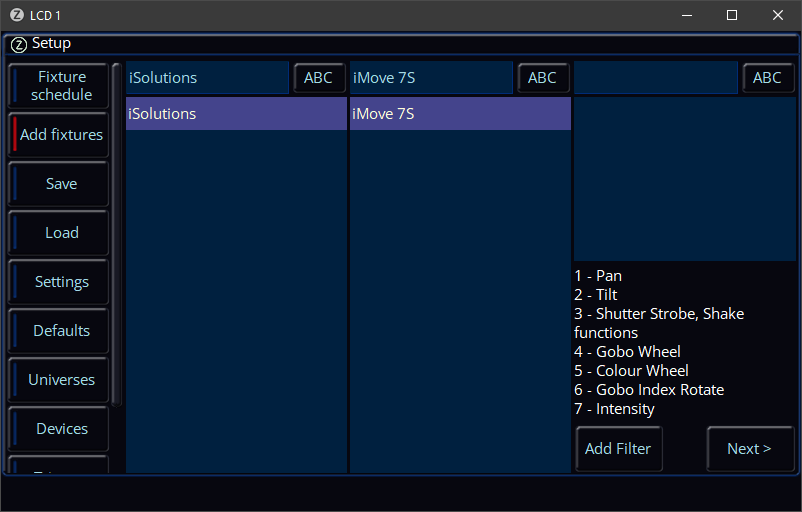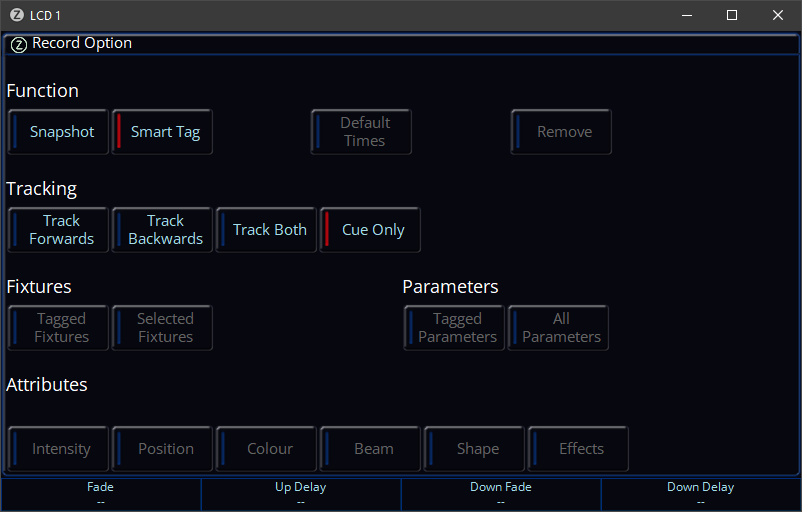-
Posts
3,292 -
Joined
-
Last visited
-
Days Won
85
Everything posted by Edward Z88
-
Hi @SimonH FLX uses the Art-Net 4 protocol. However, an Art-Net 4 controller can be used with Art-Net 3 devices, as the Art-Net 4 protocol is backwards compatible. As the Swisson unit says it supports Art-Net 3, you should therefore be able to control it with FLX without any issues. Edward
-
Hi @james_ The iSolutions iMove 7S is included in the latest ZerOS software for FLX S24 consoles... If you cannot find this fixture in Add Fixtures, I'd recommend updating your console's software. As this fixture doesn't have "modes", it should be as simple as adding the iMove 7S to your daisy chain, and assigning it a DMX address that matches the address patched in the console. Keith has replied to your email to fixturesupport@zero88.com this morning. If you have any questions, please let us know. Edward
-
Hi @SimonH Based on the information in the manual, it looks like it should be as simply as configuring each DMX Port Mode to RDM. If both RigSync and Art-Net are enabled on your console, ZerOS will automatically start to poll the N4, to ask whether any RDM devices are connected to it. Page 14 of the manual suggests that the DMX Output indicator LEDs will be green if the unit is in "DMX Split 1-3" mode... https://www.prolight.co.uk/ftp-in/CONT25_Manual.pdf#page=14 Apologies this isn't much help! Edward
-
Hi @Stacey Harvey Welcome to the Zero 88 Forum. Pleased to hear you were able to save your show file to a USB drive. If there's anything we can help with just let us know. Edward
-
Hi @TimC As @Davidmk mentions, all of the ZerOS articles on the knowledge base site have been migrated to their relevant section of the ZerOS online manual. The MIDI Notes section is available here… https://zero88.com/manuals/zeros/setup/triggers/midi-notes Hope this helps. Edward
-

New Effects Engine on next Update for FLX/ S48 /S24
Edward Z88 replied to mxinkmusic's topic in FLX S24 & FLX S48
Hi Max, I think this is a great idea. I have logged this suggestion on our system as reference number ZOS-11028. We will review this feature further. Thanks very much for the suggestion. If you have any questions, please let us know. Edward -
Hi David, I have replied to your email. Edward
-
Hi David, You can have multiple "control devices" paired to the Hue Bridge at once. However, if ZerOS is active, it will override all other controls. When your Hue Bridge is not connected to the Internet, what is your network setup? Are you still using DHCP IP assignment? Edward
-
Hi David, Don't forget, that the primary purpose of the Hue Bridge is a consumer, domestic product, which is designed to be sat on a home network the whole of its life. The Philips Hue support in ZerOS is aimed at venues that may wish to use Hue as house lights or theatrical practicals onstage. Such venues probably have a building Internet network that they can plug the Hue Bridge into to get the lamps paired. Then it is just a case of plugging the Hue Bridge into the lighting network for control. No - ZerOS will always patch all paired Hue devices. Once patched, their fixture numbers can of course be customised. Yes - the Hue Bridge will always need Internet access to pair new devices. You should be able to connect the Hue app to a Hue Bridge, even if the network doesn't have Internet access. However, if ZerOS is controlling the Hue Bridge, this wouldn't be beneficial, because when ZerOS is paired it will act as the master controller, and override any other control devices, such as Hue apps. Edward
-
Hi @Roland The Roadie Welcome to the Zero 88 Forum. The Audio Input and Audio Output jacks on Orb/OrbXF consoles are still not used in ZerOS. There are currently no plans to implement them. The dedicated Sound-to-Light jack can be used to synchronise chases with an audio feed. Although this is designed for use with a bass input, you should still be able to use Sound-to-Light with a mid-range signal input if it is strong enough. If you have any questions, please let us know. Edward
-
Hi David, Hue Smart Bulbs and Smart Plugs should be paired with the Hue Bridge first, prior to connecting the Hue Bridge to the console. To pair Smart Bulbs and Smart Plugs with a Hue Bridge, the Hue Bridge needs to be connected to the Internet. This allows the Hue Bridge to discover the devices, and update their firmware if required. Once the Hue devices have been paired with the Hue Bridge, the Hue Bridge can then be connected to the console's network. I have updated the ZerOS manual, to make this procedure clearer... https://zero88.com/manuals/zeros/setup/devices/philips-hue If you have any questions, please let us know. Edward
-
Hi Simon, Currently, the MFF buttons in "Channels" function are select buttons. They cannot be configured to be channel flash buttons. The ability to change the channel button function is logged as feature reference number ZOS-7888 on our system. I have raised the priority of this issue following your query. The current thinking is that there will be a global option within the Z window, to change the function of all channel buttons. This behaviour is by no means set in stone. If you have any questions, please let us know. Edward
-

New Effects Engine on next Update for FLX/ S48 /S24
Edward Z88 replied to mxinkmusic's topic in FLX S24 & FLX S48
Hi Max, Although there isn't a button to make this all happen automatically, I believe you could create this effect using the available effect tools. To do this, you'll firstly need to record some groups, to give you your "Groups of Two" etc that you describe. For example, if you had 8 fixtures, you could record 4 groups - one for each pair of fixtures. You will then be able to use these groups to select your fixtures, and then apply an effect across the groups. You can then use the "Forward Offset (By Group)" button at the top of the Effect window. Each group of fixtures will follow one after the other, rather than each individual fixture following one after the other. Once the effect is running, you could then just select the Stage Left fixture group(s) for example. You can then dial the "Speed" parameter down into negative values, to reverse the direction on these fixtures, so that these fixtures mirror the others. You could then save this as a custom effect palette. Apologies if I have misunderstood what you're trying to achieve. If you have any questions, please let us know. Edward -

New Effects Engine on next Update for FLX/ S48 /S24
Edward Z88 replied to mxinkmusic's topic in FLX S24 & FLX S48
Hi Max, Welcome to the Zero 88 Forum. Currently on the standard FLX console, you have the "Waveforms" engine. This allows you to apply a wave, such as a sine wave, to any parameter of a fixture. This is a complex, mathematical approach, that will not be coming to the more simple FLX S consoles. However, an improved Effects engine will be coming to both FLX and FLX S, so thank you for voting for this on the forum thread. We currently don't have any timescales on this. To make sure you're getting the most out of effects, please watch the video below... I hope this helps. If you have any questions, just let us know. Edward -
Hi Kevin, Yes - there are limitations with non-library fixtures, such as reduced effectiveness when performing a fixture swap-out, and reduced accuracy with the Colour Filters. Edward
-
Hi Gerran, You don't have to upgrade your fixtures if you don't want to. Your cues will continue to use these fixtures without any issues. However, if you would like to use the latest versions of the fixtures from the ZerOS Library, they can be upgraded to the newer versions. See the link below for more information... https://zero88.com/manuals/zeros/patching/fixture-schedule/change-fixture Hope this helps, Edward
-
Hi @Gerran & @kgallen To add to this, ZerOS 7.13 will include more improvements to the Change Fixtures procedure. (This was logged as reference number ZOS-10950 on our system, and has already been implemented in an internal beta version). Please see the link below for more information on updgrading the fixtures in your show file to the latest library fixtures... https://zero88.com/manuals/zeros/patching/fixture-schedule/change-fixture Edward
-
Hi @RichardNR3 Thank you very much for attaching images of your playback. In Playback 21's settings, Fader Controls Colour has been enabled. Therefore, your playback is acting as a crossfader to transition your fixtures from their current colour, to their recorded colour. If they are in default, you therefore see a crossfade from default, which is white as standard, through to your recorded green. To avoid this behaviour, disable Fader Controls Colour, so that the Colour button in the Playback Settings has a blue rather than red stripe. The moment the playback is raised, the fixtures will then use the cue's colour fade times. Your cue colour fade time has been set to 0 seconds, and so your fixtures will snap to the recorded colour, allowing you to raise the fixture's intensity over the top using the playback's fader. See the link below for more information on Fader Controls... https://zero88.com/manuals/zeros/cues-playbacks/playback-settings/general#fadercontrols The trigger level is used for all attributes, including intensity. Therefore if you have a fixture recorded @ full on a playback, you can raise the playback, and once you get to 5% travel, the fixture will go to 5%, and other attributes will go to their recorded values, all using the cue timings. It can be beneficial to reduce a playback's trigger level, particularly when controlling LED fixtures with poor dimmer curves. To adjust the trigger level hold SETUP and tap your playback's button. Choose Raise and Lower from the top, and then reduce the Trigger Level to 1% for example. See the link below for more information on the Trigger level... https://zero88.com/manuals/zeros/cues-playbacks/playback-settings/raise-and-lower#level I hope this helps. Let me know if you have any questions. Edward
-

Change Home Position of Fixtzre on Solution
Edward Z88 replied to Jouper's topic in Solution & Solution XL
No problem. If there's anything else we can help with just let us know. Edward -
Hi @wosti No problem at all. Easily done! Edward
-
Hi @wosti Playback 11 and 12 both include your Spots and Washes. They are therefore both trying to control the spots and washes, meaning you will struggle to mix them together. Without knowing how you programmed these playbacks, my guess is that you didn't double tap CLEAR prior to recording them. This means there would have been manual values present in the console's programmer, which were also included when you recorded the cue. To see which fixtures are included in a playback, you can use Preview mode. To do this, press and hold VIEW, and tap the button of the playback you wish to view. With no fixtures selected, you can then tap the "Preview" button at the top of the Output Window on the external monitor. The parameter table at the bottom of the Output window will open, listing the fixtures included in the highlighted cue in the Cues window. You can tap "Live" at the top of the Output window to exit Preview. To remove fixtures from a cue, go into the cue so that it is live on stage. Then select all the fixtures you wish to remove, and tap HOME. You can then tap UPDATE, and in the Update Options on the external monitor choose "Remove" instead of "Merge". You can then tap your playback's button, to remove the tagged fixtures from the active cue on this playback. I hope this helps. If you have any questions, please let me know. Edward
-

Change Home Position of Fixtzre on Solution
Edward Z88 replied to Jouper's topic in Solution & Solution XL
Hi @Jouper On Solution consoles the HOME key can be found to the left of the second strip of MFKs, below the MFK page buttons. Hope this helps, Edward -
Hi Sven, If "SmartTag" is enabled in the Record Options, indicated with a red stripe, the Fixtures, Parameters and Attributes options will be unavailable... This is because when SmartTag is enabled, the console decides what does and what doesn't get recorded, and so you won't have the options to choose. With SmartTag disabled, you get to decide what gets recorded, and therefore the Fixtures, Parameters and Attributes filters become available. The SmartTag state will be saved in the show file, and so if SmartTag was disabled and the show was saved, SmartTag will be disabled upon loading in that show file. See the link below for more information on SmartTag... https://zero88.com/manuals/zeros/cues-playbacks/record-options/snapshot-smarttag#smarttag I hope this helps. Edward
-
Hi Simon, Yes. If you are having difficulty with this, please let us know what you are encountering. If a cue is currently live, it is also possible to save the current colours in the cue to a palette, without adjusting them. To do this, select your fixture(s), then hold CLEAR and tap COLOUR to tag all colour parameters. You can then tap RECORD and tap a palette. Edward