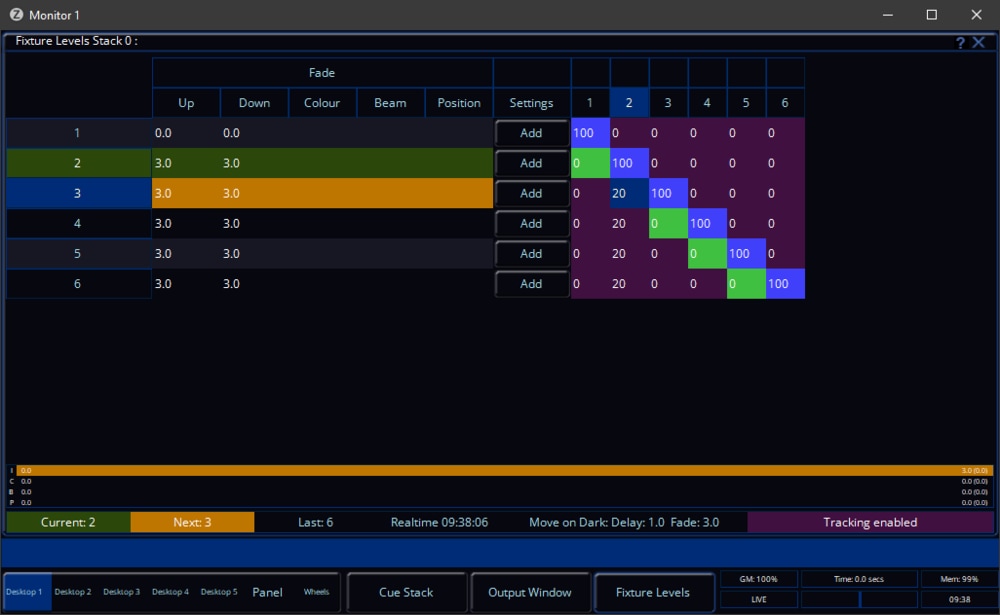-
Posts
3,292 -
Joined
-
Last visited
-
Days Won
85
Everything posted by Edward Z88
-

zeros functionality question for Solution
Edward Z88 replied to Ed75's topic in Solution & Solution XL
Hi @Ed75 By allowing that change to track, yes. In the example below, I have double-clicked on fixture 2's intensity value in cue 3, which is currently @ 0%... I am given the option to remove the value cue only, meaning the next cue's value stays as it is, or remove the value with tracking, meaning changes from previous cues can track through. I am also given the option to edit the value. In the example below, I have edited the intensity to 20%... This intensity change then tracks down through subsequent cues. This logic also applies to all other parameters that may have been recorded. Hope this helps, Edward -

zeros functionality question for Solution
Edward Z88 replied to Ed75's topic in Solution & Solution XL
Hi @Ed75 Thanks very much for the update. Pleased to hear you were able to pick up a Solution console. The "Fixture Levels" window is available on Solution series and Orb series consoles. It is not available on FLX series consoles. The Fixture Levels window can be used as a "track sheet", to allow you to edit cue values in spreadsheet form. This allows you to make a change to a value in a cue, and then decide whether to make the change cue-only or with tracking. Hope this helps, Edward -

Colour control: works with encoder wheel but not with colour palette?
Edward Z88 replied to MikeF's topic in FLX
Hi Mike, Thanks very much for the update. Pleased to hear it. Edward -
Hi @tomaspokorny Welcome to the Zero 88 Forum. Thank you very much for taking the time to share your thoughts. It is much appreciated. Thank you for this suggestion. Individual fixtures can be recorded into cues, and the fixture's intensities can reference the level recorded in a group. If the intensity level in the group is updated, the cues update too... https://www.zero88.com/manuals/zeros/groups/referencing-intensity-groups However, if you update a group to add a fixture, this fixture wouldn't automatically be added into all cues that were recorded using the group. If you need to add another fixture, and you want it to always respond like an existing identical fixture, you could simply use a single fixture number of the console, but add additional DMX addresses to it... https://www.zero88.com/manuals/zeros/patching/fixture-schedule/edit-dmx-address Cues can't currently be accessed through onscreen tiles. However, you can record "snapshot palettes", which may achieve what you're after. Please see the link below for more information... https://www.zero88.com/manuals/zeros/palettes/recording-palettes This is an enhancement we would like to implement in a future software update. This feature request is logged as reference number ZOS-9979 on our system. If you can email your show file to support@zero88.com along with your fixture files, we will be able to investigate this further. In the Faders window, the current functionality of pressing the onscreen playbacks is displayed. This option can be changed in Setup -> Settings -> Operational. I have logged your suggestion to add cue names to the onscreen playbacks in the Faders window. This enhancement is logged as reference number ZOS-8875. Thanks again for taking the time to share your suggestions. If you have any questions, please let us know. Edward
-
Hi Alex, Nice! Thanks very much for sharing. Edward
-
Hi @scottydog75 Thanks very much for the update. Pleased to hear it. Edward
-
Hi @drscoop Hope you're well. The Output window on the FLX S internal touchscreen is formatted to 12 fixtures wide. The Output window on external desktops is formatted to 24 fixtures wide. If you are seeing fixture number 13 top-right of your Output Window, are you missing a fixture number between 1-12? If so, fixture 13 will have bumped up a row. Hope this helps. Edward
-
Hi @DaveB Welcome to the Zero 88 Forum. There is no way of automatically renumbering memories on Jester consoles. You would need to manually re-record the lighting states to the required memory numbers. Edward
-
Bonjour, La lecture principale est "Playback 0". Il s'agit donc d'une lecture séparée, à laquelle appartiennent le fader et le bouton go de la lecture principale. Si vous souhaitez utiliser le Master Playback pour contrôler un autre playback, vous pouvez copier ou déplacer un playback sur le Master Playback. Cela écraserait les cues déjà stockés sur le Master Playback, vous pouvez donc déplacer les cues du Master Playback vers un autre playback en premier. Pour copier une lecture à une autre, veuillez consulter le lien ci-dessous... https://www.zero88.com/manuals/zeros/cues-playbacks/copying Pour passer d'une lecture à une autre, veuillez consulter le lien ci-dessous... https://www.zero88.com/manuals/zeros/cues-playbacks/moving J'espère que ça aide. Si vous avez des questions, veuillez nous en informer. Hello, The Master Playback is "Playback 0". It is therefore a separate playback, which the master playback's fader and go button belong to. If you wish to use the Master Playback to control a different playback, you could copy or move a playback onto the Master Playback. Doing this would overwrite the cues already stored on the Master Playback, so you may wish to move the cues on the Master Playback to a different playback first. To copy one playback to another, please see the link below... https://www.zero88.com/manuals/zeros/cues-playbacks/copying To move one playback to another, please see the link below... https://www.zero88.com/manuals/zeros/cues-playbacks/moving I hope this helps. If you have any questions, please let us know. Edward
-
Hi Alex, In a word: No. Unfortunately it is not possible to "export" a single playback from one show file, and import it into another show file. Show files are entirely separate, and cannot be merged. Edward
-
Hi Brett, No problem at all. Currently upon changing fixture type, the replacement fixture's model name will be used as the fixture's name. In the next software update, ZerOS 7.14, ZerOS will apply the original fixture's custom name to the replacement fixture, upon changing fixture type. If you have any questions, please let me know. Edward
-

Colour control: works with encoder wheel but not with colour palette?
Edward Z88 replied to MikeF's topic in FLX
Hi Mike, To do this, select your Intimidator Hybrid 140SR fixtures, and tap the COLOUR key. Then tap on the button in the middle of the "Colour Wheel" encoder, to view the available slots of the colour wheel. Then tap the first colour, tap UPDATE, and then choose the relevant automatic colour on the touchscreen. This chosen colour slot will then be added to the chosen automatic colour palette. You can then repeat this for the remaining slots of the colour wheel. That's correct - the up-to-date Intimidator Hybrid 140SR fixture is already included in the automatic colour palettes. After updating the console's software, you will be able to load your show file back into the console from a USB drive. After doing this, you can then use the Fixture Schedule, to "upgrade" all of the fixtures in your show file, to the latest versions of the fixtures from the library. Please see the link below for more information... https://www.zero88.com/manuals/zeros/patching/fixture-schedule/change-fixture#upgrade I hope this helps, if you have any questions, please let us know. Edward -
Hi Brett, If you have loaded a show file from an earlier software version into ZerOS 7.13, you may find you need to "upgrade" the fixtures, to enable them to work with the latest colour filters. To do this, tap the SETUP key, to take you to the Fixture Schedule. Along the bottom of the Fixture Schedule, you should see there is a tab to select all of the Slimpars. Is the tab red? If so, tap the "Change All Fixtures" tab at the top of the Fixture Schedule. Then from the window that opens, choose the latest version of the fixture from the library, shown in white text. You should see that the previously chosen fixture is highlighted in red, indicating the fixture file was from your show file, not the latest library. You can then click OK, and ZerOS will upgrade the selected fixtures to the latest version you chose from the library. This up-to-date version of the fixture will then be compatible with the latest filter information. If you have any questions, please let us know. Edward
-

Colour control: works with encoder wheel but not with colour palette?
Edward Z88 replied to MikeF's topic in FLX
Hi Mike, Thanks for the update. Pleased to hear it. Had the Automatic Colour Palettes been manually updated, to add in the relevant Colour Wheel slots of the Intimidator Hybrid 140SR? If so, these manual edits will have been cleared upon choosing "Automatically Create Colour Palettes". You will therefore need to manually update the colour palettes, to add in the Intimidator Hybrid 140SR colour wheel. What other parameters are you having difficulty controlling? The latest fixture library is not fully backwards compatible with previous software. It is therefore not provided on our website as a separate download. ZerOS Library 3.3 comes preinstalled with ZerOS 7.13 software. If you have any questions, please let us know. Edward -
Hi Alex, Hope you're well. Sounds like a lot of fun! Firstly, how do you plan to patch this? Are you likely to want to regularly control the proscenium arch in groups of pixels? If so, it would be worth patching a generic "LED - RGB Multicell" fixture that works for the way you want to group the pixels. For example, you could just patch a pair of 150-cell fixtures, meaning you use just two fixtures on your console to control all 300 pixels. Or, you could patch 10, 30-cell fixtures. Doing this, means you can select the 10 fixtures, and run the effects across the fixtures rather than cells, to very easily run effects across groups of 30 pixels. Like usual, I am agreeing with Kevin on this one. For this, I think I'd be tempted to have a play with adding a Waveform to the pixel's intensity. Try adding a "Uni blink" Function, and give it a speed of 10 to keep things slow whilst you work it out. Set Size to 100, and then hold SHIFT, and keep dialling Offset, until you start to see what you're after. If you keep dialling Offset with SHIFT held, you will end up with the effect "wrapping", where you can see the effect begin again, before the previous pixels have finished. So it'll be a case of playing around to see what works. Even with a "Uni Blink" function, you will not be able to achieve individual pixels flashing on and off when running across this number of fixtures. Once you've got an effect you're happy with, record it as a custom effect palette. In all seriousness, it might be worth playing with creating yourself a macro, that turns off the current pixel, selects the next pixel, and records it as a cue in a chase. You could then run this macro multiple times, so the console builds your chase for you. So, record the following to a macro: "@ ., Next, @@, RECORD ENTER". Then to use it, type "1.1 @@ RECORD ENTER" to record your first step. From there run the macro to record the remaining 299 cues. As this example uses RECORD ENTER, you'll need to be viewing your chase playback you would like the cues to be recorded into. To keep the macro looping, record two empty cues to an empty playback, turn this playback into a chase, and add the macro to one of the cues. Run the chase at a speed the console can keep up with, and then make a cup of tea and let the console do the work! Edward
-
Hi @TimC I have replied to your email. Edward
-

Output Window Setup->Show Fixture Section
Edward Z88 replied to penlec's topic in Solution & Solution XL
Hi @penlec Features that are specific to Orb series and Solution series are not included in the ZerOS online manual. These features should be detailed in the original product manuals. In this instance the "Show Fixture Section" option was omitted from the Solution manual. Edward -
Hi @TimC There are currently two methods of triggering cues over the network: ZerOS Remote Apps, and Vision.Net commands. Vision.Net is an architectural lighting control protocol, based on simple UDP broadcast commands. I don't believe SCS has the ability to send native Vision.Net commands. However, it may allow you to send raw UDP messages. This is something you'd need to investigate. If it does, please send us an email to support@zero88.com, and I can provide more information on how you could write your own Vision.Net commands. These commands could then be fired from an SCS cue, and received by your console. If you have any questions, please let us know. Edward
-

Output Window Setup->Show Fixture Section
Edward Z88 replied to penlec's topic in Solution & Solution XL
Hi @penlec Hope you're well. The "Show Fixture Section" option, is a legacy option that used to allow you to hide the parameter table at the bottom of the Output window. This option no longer functions. It is still present to indicate the setting in legacy show files. The "Output Window Setup" option is only available on Solution and Orb consoles. This information is therefore not included in the ZerOS online manual. As @penlec has a Solution console, I have moved this topic into the Solution forum to avoid confusion. If you have any questions, please let me know. Edward -
Hi Mike, If you record or update an effect palette on an MFK, it will by default only include effect information. You would need to hold SHIFT and tap RECORD, to record all, and overwrite the effect palette on the MFK, should you wish to include attributes as well as effects. Let me know if you have any questions. Edward
-
Hi Mike, You mention you recorded to an MFK - would you be able to confirm whether you were recording to an MFK, to store an Effect Palette, or recording to a playback, to store a cue? Edward
-
Hi @simzee47 As @kgallen says, you can configure the console so that both outputs send Universe 1. To do this, in SETUP -> Universes -> Desk Universe 1, click Add under DMX, and then add port 2. More information here… https://www.zero88.com/manuals/zeros/setup/universes/desk-universes Hope this helps. Edward
-
Hi @Stu McKay Welcome to the Zero 88 Forum. I believe Keith has replied to your email. If you have any questions, please let us know. Edward
-
Hi Tom, When patching fixtures into the Jester, the number of channels used by a fixture is usually displayed at the end of the fixture's name. For example "12Ch". Edward
-
Hi @Tom1234 Yes there is - your best option is to email a link to your fixture's English manual to fixturesupport@zero88.com. We will then be able to provide you with a fixture file for you to load into your Jester ML24. It is worth noting that if your fixture has a simple mode such as 3-channel RGB, you will be able to use the simple LED fixtures that are included in the Jester ML24. These can be found in Assign Fixtures -> Add Fixtures -> Fixture Library -> Standard Fixtures -> Conventionals If you have any questions, please let us know. Edward