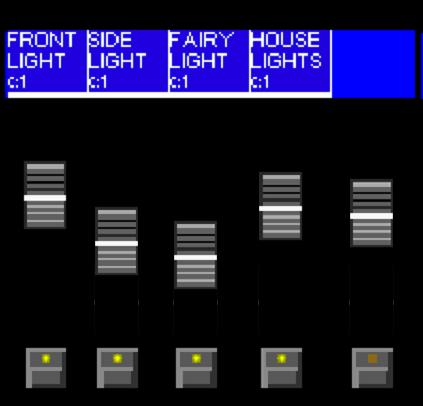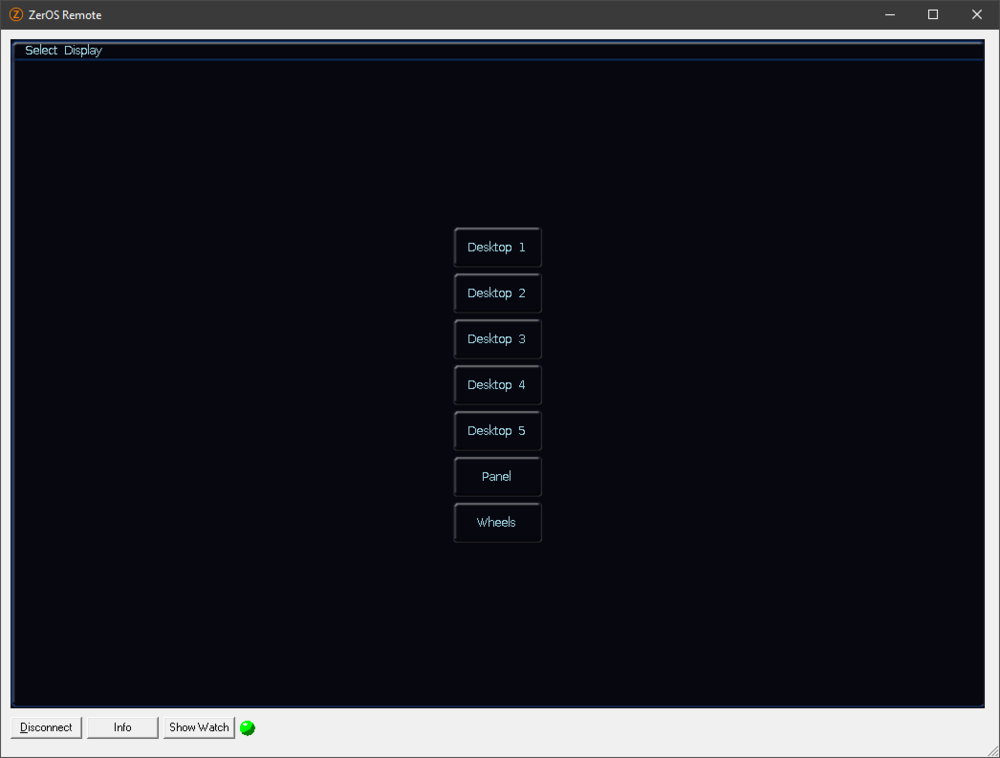-
Posts
3,292 -
Joined
-
Last visited
-
Days Won
85
Everything posted by Edward Z88
-
Hooray we’re back up and running! Thanks for your patience everyone. For those of you that haven’t already emailed us to ask what on earth happened, zero88.com webpages began to forward to their new home on the vari-lite.com site. However in the process, the forum was affected, resulting in extremely limited functionality. Apologies once again for the inconvenience, particularly over the festive season. If you have any questions, as always just let us know. Edward
-
Hello, Thank you for the information. This software is several versions out of date, and is not compatible with the latest ZerOS Remote apps for Android. You will need to update your console's software in order to use the apps. In ZerOS 7.9 software, the "Submasters" window was replaced with the Faders window, graphically showing you what your playback faders are doing. No functionality was lost in this change. In ZerOS 7.9 software and later, it is still possible to name playbacks in capitals if you wish... Let us know if you have any questions. Edward
-
Bonjour Delphine, Je recommanderais de mettre à jour le logiciel de votre console vers ZerOS 7.13, cependant, je ne pense pas que le problème auquel vous êtes confronté soit un problème logiciel. Pourriez-vous confirmer si vous utilisez le bloc d'alimentation FLX S d'origine fourni avec la console ? La prochaine étape consiste à faire évaluer cette console. Veuillez contacter Axente et demander que votre console soit réservée pour une évaluation. N'hésitez pas à inclure support@zero88.com dans la correspondance. Les détails d'Axente peuvent être trouvés ici... https://www.zero88.com/distributors/axente Toutes mes excuses pour les désagréments causés par ces problèmes. Si vous avez des questions, veuillez nous en informer. Edward
-
Hi All, To confirm, there is no need to terminate "unused" outputs of a DMX splitter. You only need to terminate the DMX line if there are "receivers" on the DMX line. Edward
-
Hi @alg There are two types of Auto cues on the console - Auto With and Auto Follow: Auto With allows the cue to run as soon as the previous cue gets triggered. A wait time can be added, to add a time between the previous cue getting triggered and this cue running. Auto After allows the cue to run once the previous cue's fade times have completed. A wait time can be added, to add a time between the previous cue's timings finishing, and this cue running. Please see the link below for more information... https://www.zero88.com/manuals/zeros/cues-playbacks/cue-settings/cue-triggers Hope this helps, Edward
-
Hi @Techie_v2 In global Cue Only Mode (Setup -> Settings -> Record & Update -> Tracking Options -> Cue Only), upon pressing RECORD ZerOS will essentially take a snapshot of the currently active fixtures, and so playbacks WILL be included in your cues. With Tracking Options enabled (Setup -> Settings -> Record & Update -> Tracking Options -> Enabled), upon pressing RECORD, it depends whether "SmartTag" is enabled in the Record Options window. If it is enabled, indicated with a red stripe, active fixtures currently being controlled by playbacks WILL be included when you record a cue. If SmartTag is disabled in the Record Options window, indicated with a blue stripe, only manually adjusted/"tagged" parameters will be included when you record a cue. Please see the link below for more information on SmartTag... https://www.zero88.com/manuals/zeros/cues-playbacks/record-options/snapshot-smarttag#smarttag Hope this helps, Edward
-
Hi @Ian_p It would be great if you could attach your show file, along with detailed step-by-step instructions of the process you used. I can then take a look and see why this may have been causing problems. Edward
-
Hi @Zebroid66 Welcome to the Zero 88 Forum. Sorry to hear you are unable to connect your Android device to your console. Have you used the ZerOS apps before on your Android device, or is this the first time you have tried? Are you able to update your device to Android 12? Please could you confirm the software version currently running on your Solution console? To confirm the current software version running on your console, please click the “Other Windows” button, found top left of the Output Window. From the drop-down choose System Info. In the window that opens will be a line of text displaying the “Software Version”. If you have any questions, please let us know. Edward
-
Hi @Malvern To best answer both of your questions, it may be easiest to see a copy of your show file. Please feel free to email us a copy to support@zero88.com, to allow us to help further. Please detail which fixture numbers, and which playback numbers you are referring to. Presuming the effect is recorded on a playback fader, firstly raise the playback fader. Using the channel buttons, select the light that is yellow. Using the colour controls, set it back to white. Then tap UPDATE, and tap the playback's button below its fader, to store the updated colour information. It sounds like these playbacks are not mixing how you want them to. This probably means there is information recorded in the cues that shouldn't be. The video below explains in detail how you can mix playbacks together... If you have any questions, please let us know. Edward
-

Keep parameters separate for effects ..
Edward Z88 replied to derboessl's topic in General Discussion
Hi Stefan, If you wish to "fade in" and effect, you can use the "Fader Controls Effect" option in a playback's settings. This allows a playback's fader to control the intensity, speed, and size of the effect recorded on it. This is ideal if you have your fixtures in a position, and you want to add movement subtly by fading in the effect. To control just the speed of a recorded effect, you can configure a Speed Override fader. To do this, hold SETUP and tap an empty playback. Choose Speed Override and click OK. Then move this fader to 50%. This Speed Override fader can now control the speed of any playback. To choose a playback, press and hold VIEW, and tap a playback's button. The Speed Override fader can then speed up or slow down effects on the chosen playback, by raising or lowering the Speed Override fader. I'd recommend watching the video below, to make sure you're getting the most out of effects... The "Offset By Group" option may help achieve what you're after. We'd certainly like to improve the effects in ZerOS. If improved effects in ZerOS are a high-priority for you, please vote for "Improve Effects Engine" using the poll on the link below... I hope this helps. Let us know if you have any questions. Edward -

zeros functionality question for Solution
Edward Z88 replied to Ed75's topic in Solution & Solution XL
That would be very helpful. Feel free to email support@zero88.com if that's easier. Edward -

zeros functionality question for Solution
Edward Z88 replied to Ed75's topic in Solution & Solution XL
Hi @Ed75 If the Solution and FLX S48 network settings are configured identically, and you simply plug the Solution into your PC rather than the FLX S48, the Remote app connection should work on both consoles. Have you ever used the network connection on your Solution console? If not, it would be worth pinging the console from your PC, to check the network interface is working correctly. Edward -
Hi @Ed75 On Solution consoles, you can configure an empty playback fader to control the Programmer Time, in the same way you can on FLX S48. Hope this helps, Edward
-
Hi @Ed75 Have you enabled Programmer Time? If you are on FLX S, tap the Z/Shift key to access Programmer Time on the fourth encoder wheel. You can then click the fourth encoder's button, to enable/disable Programmer Time. If Programmer Time has been configured onto a playback, the playback's button will enable/disable Programmer Time. Edward
-

zeros functionality question for Solution
Edward Z88 replied to Ed75's topic in Solution & Solution XL
Hi @Ed75 If it works fine on your FLX S48, please ensure the Remote connection on your Solution is using the same IP address as your FLX S48. If you want to have both the FLX S48 and Solution on the same network, change one of their IP addresses by 1. Edward -
Bonjour Delphine, Nous sommes désolés d'apprendre que vous avez rencontré ces problèmes avec votre console. Il semble y avoir quelque chose dans votre système qui cause des interférences importantes, ce qui provoque le blocage du panneau avant pendant que ZerOS continue de fonctionner. Si vous exécutez la console sans connexion USB, Ethernet ou DMX, voyez-vous également ces problèmes ? Utilisez-vous le bloc d'alimentation FLX S d'origine ? Selon la question de Kevin, utilisez-vous le logiciel ZerOS 7.13 ? Veuillez nous faire savoir si vous avez des questions. Edward
-

zeros functionality question for Solution
Edward Z88 replied to Ed75's topic in Solution & Solution XL
Hi @Ed75 Upon connecting ZerOS Monitor to your Solution, you should see the screen below... This allows you to choose which desktop to view. After choosing a desktop, you can then use the desktop switcher bottom-left of the screen to change desktop. Are you running ZerOS Monitor on Windows, iPadOS, or Android? Are you connecting to the console via Wi-Fi or Ethernet? If you are connecting wirelessly, does your device have strong signal? Let us know if you have any questions. Edward -
Hi @DALX As @kgallen mentions, you should be able to record just the furthest point you'd like your fixtures to move to onto a fader. You can then choose "Fader Controls Position" in the playback's settings. The fader will then act as a crossfader, from the fixture's current position, to the fixtures recorded position. This is a very important piece of information, to allow you to record just the position information, with the fixture off to ensure intensity is not recorded. Apologies if I have misunderstood, but I believe the Fader Controls Position method will allow you to just use a single playback fader, to move the fixtures from their current location, to the recorded location, and then back again. Hope this helps, Edward
-
Hi @Uriahdemon There is no way of exporting this information. If you need to just quickly check your universes, I’d recommend tapping SETUP -> Add Fixtures -> Next -> and then type in the universe number you need to check. Edward
-
See the link below for information on upgrading “legacy” fixtures… https://www.zero88.com/manuals/zeros/patching/fixture-schedule/change-fixture#upgrade Edward
-

No "lamp off" option on library personality for Chauvet Intimidator Hybrid 140SR?
Edward Z88 replied to MikeF's topic in FLX
Hi Mike, If you click on a parameter's encoder button, and see details labelled "Macros" as per your photo, this indicates that you need to use fixture macros to access these functions. To do this, select the fixture, and then tap the MACROS key on the console. If you haven't done so already, then tap Automatically Create Macros. You should then see a [Lamp Off] and [Lamp On] macro available. Tapping these, will send the respective instruction to your fixtures. The console will automatically set the required parameters to the required values for the required amount of time, in order to activate the function. For more information on macros, please see the link below... https://www.zero88.com/manuals/zeros/macros I hope this helps, Edward -
Hi Tom, Thank you for the information. Would you be able to email us a copy of your Jester's show file to support@zero88.com? We'll then be able to investigate further. Edward
-

zeros functionality question for Solution
Edward Z88 replied to Ed75's topic in Solution & Solution XL
Hi @Ed75 This is not possible in the Fixture Levels window. However for this, you could of course perform a normal tracking update, by going into your cue, selecting fixtures, tweaking them, and then tapping UPDATE -> Track Forwards -> GO. Edward -
Hi @Ed75 In a word, yes. OSC input is now very high up our internal list of features to implement. Currently, ZerOS only supports Vision.Net network triggers to trigger cues. If you have any questions, please let us know. Edward
-
Hi Tom, On Jester ML consoles, the channel faders can be used to control individual DMX channels. It is therefore not possible to patch a 10-channel fixture to a channel fader, as the channel fader only controls a single DMX channel. This will be because DMX addresses 70 thru 79 are already in use by the 10-channel fixture patched to one of the fixture MFKs. You therefore cannot re-patch a channel fader to an address already in use by a fixture. If you can control the intensity of other 10-channel fixtures using the faders, this would suggest the fixture's intensities have been programmed into Submasters. I would assume that if you tap the FIXTURES key, you can see all your 10-channel fixtures on the MFKs. Edward