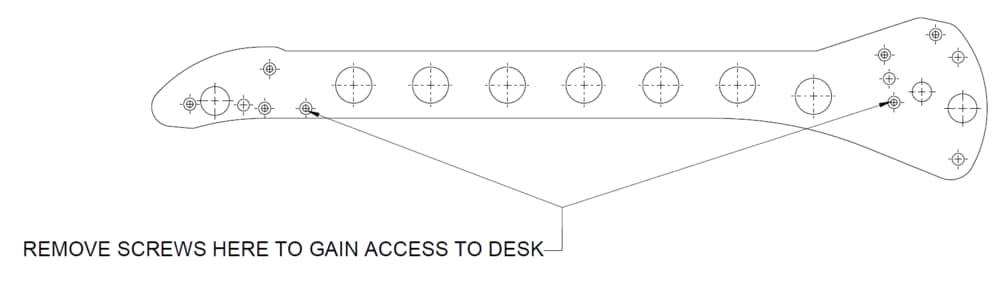-
Posts
3,292 -
Joined
-
Last visited
-
Days Won
85
Everything posted by Edward Z88
-
Hello, The first image shows that the console experienced an unexpected error, and offering to dump a debug file to USB that you can send to us to take a look at what went wrong. However the latest software for Solution consoles that includes enhancements and bug fixes is ZerOS 7.9.3 available to download here... https://eatonfilesharing.app.box.com/v/ZerOS/folder/42009315015 The second image does look like what Ziglight has described above, which is where Solutions will present the message "Boot Error" on the external monitor if a USB stick is plugged in during boot. This is because Solution consoles always look to the USB port on boot for software updates, and if it detects a memory stick with no install files on it it will fail to boot. Hope that helps and makes sense, any queries let me know. Edward
-
Hello, A couple of other things to try: Have you tried readdressing the pack to 1, to see whether Jester channels 5 & 6 are able to control the pack? Is the screen on the pack scrolling through various numbers, or static on 007? If its scrolling, it means it's not patched as a block of channels, and each channel is patched individually. Has the Topset been adjusted? To check this, tap MODE until the LED lights next to "Topset", and ensure all channels are reading 100. If you've tried that, then it may be either a transformer, a phase link bar, or potentially the processor. Feel free to send us an email to support@zero88.com, and we'll be able to work out the best way of getting your Betapack 3 repaired. Kind regards Edward
-
On ZerOS consoles (ETX), batteries store some of the showfile. Changes you make are stored on RAM, powered by the battery. When this RAM becomes full (or certain other triggers, such as leaving SETUP), this data is transferred onto FLASH, and so the battery is no longer required. So the battery stores whatever changes have been made, since the last transfer to FLASH. Therefore, if the battery dies, it can be like going back in time - you can lose a couple of cues, or updates you made to fade times for example. Hope that helps, Edward
-
Ah no Illusion 500s and Alcora MKII were blue! Yes CR2032 batteries do fit in Leapfrog 96 consoles. But to Sean the OP, don't worry about doing a battery change if you're not bothered, if it ain't broke, don't fix it! Edward
-
Hi Kevin, This is the newer Leapfrog 96 - the key above the thumb wheel is a "SHIFT" key rather than "WHEEL GROUP", and there are 5 MFKs rather than 6 Fixture buttons above the LCD. Therefore the latest release software is ZerOS 7.9.2.50 available here... https://eatonfilesharing.app.box.com/v/ZerOS/folder/42009315015 The screws you need to remove on either side are shown in the diagram below, only open consoles up if you are competent to do so. Hope that helps, any queries let me know Edward
-
Hi Sean, Yes this is a fairly easy fix if you feel confident opening up the console. You'll need to open up the console by taking out the screws on the sides of the console. The front panel will then hinge away from the base tray. Be careful doing this as there are ribbon cables linking the front panel and base tray together. You will then be able to access the wheel that's fallen out, and pressing either side push the clips in and push the wheel through and it will clip in. You may find it easier to take the bezel off first. You can do this from the front and prise it out with a flat screwdriver- the clips are at the top and bottom so be careful not to snap them off. Hope that helps, any queries let me know. Edward
-

How To Get User Manual For Solution In French ?
Edward Z88 replied to Laurent's topic in Solution & Solution XL
Bonjour, Pour supprimer un repère sur la console Solution exécutant ZerOS 7.9.2 ou version ultérieure, appuyez sur SUPPRIMER, tapez le numéro de repère que vous souhaitez supprimer à l'aide des MFK, puis appuyez sur le bouton Lecture (Submaster) et il vous demandera de confirmer la suppression. cue de la lecture. Si vous appuyez simplement sur DELETE puis sur le bouton Playback sans définir le numéro de cue, vous supprimerez toute la lecture. J'espère que cela pourra aider Hello, To Delete a cue on the Solution console running ZerOS 7.9.2 or later, tap DELETE, type the cue number you want to delete using the MFKs, and then tap the Playback (Submaster) button, and it will ask you to confirm deleteting that cue from the Playback. If you just tap DELETE and then the Playback's button without defining the cue number you will Delete the whole Playback. Hope that helps Edward -
Hi Thierry, Yes this is where tracking is a really useful tool. For tracking advanced you need to be careful recording Lighting states made from other playbacks. To avoid worrying about this, enable “SmartTag” in the Record Options Window. Changing the tracking mode won’t change how previously recorded cues look. Hope that helps Edward
-
Yes Ian’s right, PhantomZerOS is a great way of learning the consoles offline. We have a had a lot of feedback already saying that despite all the extra features FLX & FLX S offer, programming cues is quicker and easier than on a Jester. Edward
-
No worries! Any queries with what console you should get just post, or send me an email: EdwardSmith@Eaton.com. Edward
-
Jesters have always had the ability for a maximum of 500 cue “slots”. These cues can then be numbered from 0.1-999.9, however the maximum number you can have is 500. On FLX S24 you have the ability to program cue 0.01-9999.99 across 49 Playbacks, however the max total cues is 9999. It is a way of allowing you to number your cues with as much flexibility as possible. Hope that helps Edward
-
Hi Eric, A Windows compatible Keyboard can be attached to Jesters via USB to name cues/submasters. Try using a Keyboard designed for Windows PCs and see if that works for you. Kind regards Edward
-
Hi Pip, Ok thanks for trying that. What is the USB Stick formatted to? To find out in File Explorer on your PC, right click on the USB stick -> Properties. Make sure it is formatted to FAT16 or FAT32. Kind regards Edward
-
Hi Pip, If your FROG2 has 1 USB port on the front it means it’s a newer hardware version. For help updating the software, have a read of the article below and see if that helps... http://support.zero88.com/998317101 Any queries let me know. Edward
-
Hi Joe, Great, yep it is still coming! Scheduled to be released in ZerOS 7.9.3 for FLX in the next few weeks is an updated Setup screen, new Fixture Schedule and Add Fixtures, and award winning RigSync. Any queries let me know. Edward
-
Hi Clive, Thanks for letting us know, you're on the FLX S List here. Edward
-
Hi Pip, ZerOS 7.9.2.50 isn't compatible with FROG2. The latest software release for FROG2 is ZerOS 7.8.2.39 available here... https://eatonfilesharing.app.box.com/v/ZerOS/file/129738972125 Download the .zip file, extract it, run the .exe file on your PC with a blank USB stick plugged in and follow the on screen instructions. Then plug the memory stick into the console and boot the FROG2. You should then see a screen that says Install ZerOS 7.8.2.39. Hope that helps, any queries let me know. Edward
-
Hello, Yes that feature is indeed in the pipeline. We have lots of features coming, and I believe this one will be in one of the minor updates after ZerOS 8. If you’d like any more information on this let me know. Edward
-
Hi Phil, Try setting the FLX’s Mater Tracking Backup IP to 192.168.1.10, and the laptop’s Backup Tracking Backup IP to 192.168.1.11. As you had them on the same subnet as Art-Net this runs the risk of packet collisions on the network. The same goes for your remote- try setting that to a different subnet (eg- 192.168.2.1). FLX and Phantom on the laptop should both show 2 devices in Network Devices- the Tracking backup Master/Backup & the Art-Net device. Let me know whether that helps things. Edward
- 9 replies
-
- flx
- phantom zeros
-
(and 1 more)
Tagged with:
-
Hi Phil, If you just plug the laptop running Phantom into a switch and the FLX into the switch without your projectors plugged in do they find each other? The backup should automatically detect and connect the Master if on the correct IP/Subnet. What IP addresses are you using? Edward
- 9 replies
-
- flx
- phantom zeros
-
(and 1 more)
Tagged with:
-
Hi John, That’s interesting, will find out if it was a PSU issue for Carwyn’s Leapfrog. Kind regards Edward
-
Hi Phil, Oh how bizarre! Glad you're now up and running. I'll keep an eye on that and see if I come across it again. If you could let me know if you have any further issues that will help to find whether there is an issue here. Cheers Edward
-
Hi Lobo, There was a known issue with some hardware-variants of FLX where show files were lost in ZerOS 7.9.1. This is fixed in ZerOS 7.9.2.50 so I would strongly recommend installing that software. It is available to download here... https://eatonfilesharing.app.box.com/v/ZerOS Hope that helps, any queries let me know Kind regards Edward
-
Hi Phil, That all seems correct, apart from the Projector's Art-Net Universe- this should be 0 to match the FLX. Currently with the console's Art-Net settings you will be able to control it on Universe 2, as you have got Universe 2 set to 1. Can you see the projector in SETUP -> Network Devices? It should appear, and allow you to go in and change the Net and Sub Net. Kind regards Edward
-
Hi Phil, What console are you using? Are you going via an Ethernet Switch between your console and the projector? Is Art-Net enabled on the projector? Are you in the correct IP range (recommend setting the console and projector Art-Net IPs to 2.x.x.x IP range, with subnets of 255.0.0.0) Does the Panasonic Projector appear in SETUP -> Network Devices? If so configure its Art-Net port settings to that of the same universe you want to control it from on the console. Do the DMX addresses of your fixture and the projector match? Your fixture profile appears to be correct, however I would advise setting the default value of the "Light Output" channel to 255. Hope that helps, any queries let me know. Kind regards Edward