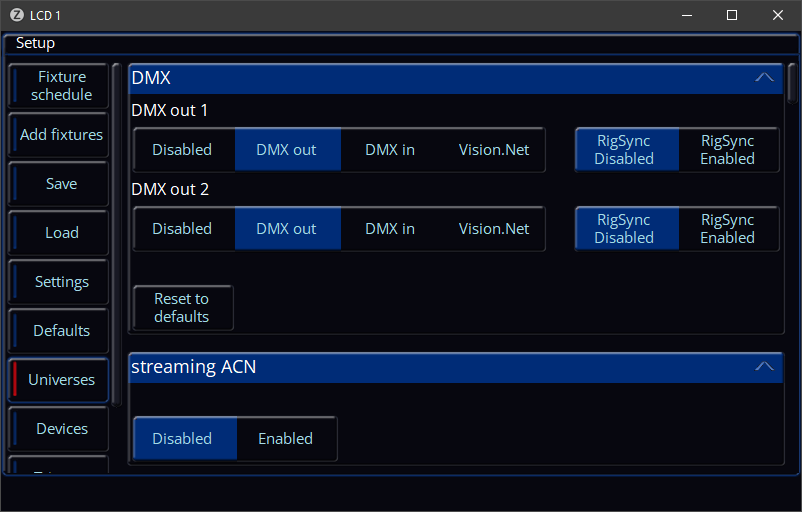-
Posts
3,292 -
Joined
-
Last visited
-
Days Won
85
Everything posted by Edward Z88
-

Reversing through cue stack and/or "go to cue" function
Edward Z88 replied to Craig's topic in FLX S24 & FLX S48
This is correct, but as mentioned, it does require an external keyboard, or the onscreen number pad in the Z window. -

Reversing through cue stack and/or "go to cue" function
Edward Z88 replied to Craig's topic in FLX S24 & FLX S48
Hi @Craig The easiest way to change which cue you’d like to go to next, is to simply tap on the cue you’d like in the Cues window. It will go yellow, meaning the next GO press will take you to that cue. If you hold SETUP and tap a playback’s go button, this will open the playback settings. In here you can configure the shifted button function to Pause. 2 shift-presses will then achieve Go Back. Let us know if you have any questions. -
More information has been added to this page… https://www.zero88.com/manuals/zeros/setup/universes/dmx-2#in
-
Pleased to hear it - thanks for the update.
-
Hi @ADCtech1855 Thanks very much for the update. This is both good and also frustrating at the same time, as we don't know the root cause! That would be great - thanks very much.
-
Hi @SvenB Welcome to the Zero 88 Forum. Please tap SETUP -> Save, and save a copy of your console's show file to a USB drive. Please then email this to support@zero88.com, and we can take a look. Please let us know if you have any questions.
-
Hi @Kauz In all my time @ Zero 88, I don't think anyone has actually asked how to do this! But, this is a very good question. Triggering a chase will always set it to full. Releasing a chase will always turn it off. Releasing therefore won't help you in this situation if you want the chase to dim to a certain level. If you don't want to simply move the chase's fader down manually, you could automate this by recording yourself an "inhibit" playback. You could then trigger the inhibit playback in a cue in the Master Playback, as a way of scaling the fixtures used in the chase playback. If you'd like instructions on how to do this, please let me know.
-
It sounds like everything is configured on your console. Please go to Z/Shift -> System Information -> Desk Info, and take a picture of this screen. Please then email this to support@zero88.com, and we can take a look.
-
Manually tapping the palettes used in the cue at the top of the Update Options, is the same as clicking "Update References", but "Update References" is essentially the shortcut to allow the console to automatically update the palettes that are used in the current cue. That is correct - "Remove" cares about tagged parameters, not selected fixtures. You can't use SmartTag in conjunction with "Remove". UI improvements are covered in ZOS-5728... You won't see what we call the "Parameter Table" on the internal touchscreen. See the link below for more information... https://www.zero88.com/manuals/zeros/desktops-windows/output-window It certainly isn't impossible! Thanks once again for your time - it really is appreciated.
-
I've removed your show file from your original post, so this may have freed up enough storage for you to post your new show file. Please can you confirm your male to male DMX cable is wired correctly?
-
Thank you for attaching your show file. I loaded your show file into ZerOS, and both DMX Ports are configured as DMX Out: If you would like DMX port 2 to be your DMX Input, choose "DMX In" under DMX 2.
-
Hi @Mark Alington Please confirm you have chosen which DMX port you wish to use as your DMX Input, as per the link below... https://www.zero88.com/manuals/zeros/setup/universes/dmx-2#in Once you have configured your DMX input port, you should be able to exit Setup, and tap Z/Shift -> System Information -> DMX Outputs -> DMX In, and see the levels of the incoming DMX signal on your configured DMX port. Please let me know if you have any questions.
-
Hi @Amy Worrall Glad you survived! Thank you very much for taking the time to leave this feedback. My responses below: FLX is easier to use with an external monitor. If you don't have a physical external monitor, you could turn a Windows PC or an iPad into one by connecting them to the console's network, and run the ZerOS Monitor apps. It is possible to record yourself a macro to get back to the Output window, which could then be put on a UDK. If you'd like information on this let me know. We also want to make various improvements to the FLX touchscreen, to bring it more inline with FLX S. In Setup -> Settings -> Record & Update, you can configure the Record & Update Options to always appear on the internal touchscreen when RECORD or UPDATE are pressed. This is a great suggestion. I have logged this on our system as reference number ZOS-3600. ZerOS uses the command line as its Undo history, allowing you to undo selection/control changes. With fixtures selected, a single press of the CLEAR key will clear selection, and clear the command line, leaving programmer values as they are. None of our current ZerOS consoles feature a TIME key - this is something you will only find on our Neo X consoles. To quickly increment/decrement a fade time value on FLX, tap on the fade time, and then hold SHIFT and use the Up/Down arrow keys. Brilliant - glad to hear it. Feature suggestion logged as ZOS-5952 on the system. I have made a note of your request. That is correct - FLX will only ever have the current show file stored on it, and it auto-saves after every change you make when outside of Setup. Setup -> Save is a bit like "Save As" - that's where you go and initially save your show file to a USB drive. Z -> Save Show, is a way of quickly saving a new revision of the show file to a USB drive - with the console simply adding an incremental number to the end of the show name. There is no "programming undo". To undo what you've described above, the only option would be to load in an earlier revision of the show file from a USB drive. This is why regularly tapping Z -> Save Show is best practice. Yes - to do this hold SETUP and tap the key of the attribute you are working in, for example SETUP+COLOUR. You can then change the encoders to Coarse/Fine, or simply adjust the encoder sensitivity. On ZerOS, you can open an equivalent of this window in table form in the Output window on the external monitor, by selecting the fixtures you'd like to view. There is too much information to display this nicely on the internal touchscreen. Great 🙂 Update Options window UI enhancements logged as ZOS-5728. This is described here... https://www.zero88.com/manuals/zeros/cues-playbacks/updating-cues/update-options#references The console uses the logic that if you have manually adjusted parameters, breaking the palette reference, and are about to update the cue, you have deliberately chosen to break that reference. However, if you wish to reinstate the reference, you can enable "Update References". This is described here... https://www.zero88.com/manuals/zeros/cues-playbacks/updating-cues/update-options#remove To remove an entire fixture from the current cue, select the fixture(s), tap HOME > UPDATE > Remove > ENTER. This can only be done with SmartTag disabled. To remove a fixture's attribute from the current cue, select the fixture(s), hold CLEAR and tap the attribute you wish to remove (CLEAR+COLOUR) > UPDATE > Remove > ENTER. This can only be done with SmartTag disabled. To remove an individual parameter, select the fixture(s), tap the attribute key to access the parameter (COLOUR), tap the parameter on the touchscreen to tag it, so that it goes blue on the encoders, UPDATE > Remove > ENTER. This can only be done with SmartTag disabled. Our old "Orb" series consoles have the "Fixture Levels" window. Bringing this to FLX could be interesting. The main reason the GROUP key is not alongside the attribute keys, is so that you can very easily use the GROUP key in syntax - GROUP 1 @ 75 ENTER Nice 👍 There is - tap Z and then enable Programmer Time on the fourth encoder wheel - this fade time will then be used by CLEAR CLEAR. This is a great suggestion. Logged as reference number ZOS-8097. To reduce the currently selected fixtures by 50%, type @, and then hold SHIFT and tap the Down arrow key, and then type 50 ENTER. @ -50 will be typed into the command line. You can also use SHIFT and Up arrow to access @ + syntax. More information here... https://www.zero88.com/manuals/zeros/selection-and-intensity/commands#scaling Upon booting FLX, it will always set the internal Grand Master level to full, irrespective of the fader position. The Grand Master fader can regain control of the Grand Master by taking the Grand Master fader to full. If the Master Playback is currently paused, only a single press of PAUSE is required to Go Back. The Pause button will be flashing if the Master Playback is currently paused. If it isn't flashing, two presses will be required to Go Back. Bear in mind, if you record a cue without SmartTag, the Master Playback will be in a paused state - the theory being you have just snapped into the cue you just recorded, ignoring fade times. Hold SETUP and tap the Master Playback's GO button, to open the Master Playback's Settings. Choose Raise and Lower, and set Release On Lower to disabled. To clear a whole fixture, you can use the "Clear Fixture" command. To access this, hold SETUP and tap an empty UDK. From the dropdown, choose Clear Fixture, and click OK. Now, select a fixture, and tap your Clear Fixture UDK, and the values of this fixture will be cleared. Thanks once again for taking the time to write up this feedback. Please let us know if you have any questions.
-
Hi Pete, Great - glad you were able to figure it out. In Setup -> Add Fixtures -> Next -> Universe Preview, you can see which DMX channels are patched vs available on each universe. In Z/Shift -> System Properties -> DMX Outputs, you can see the raw DMX output on each universe. Hope this helps.
-
Je suis heureux d'apprendre que vous avez de nouveau mis à jour le logiciel ZerOS 7.14. Non : d'après votre description, il n'y a eu aucun problème avec votre précédente installation du logiciel. Il y avait simplement un problème avec votre fichier d'émission d'origine. Encore une fois, maintenant que cela a été corrigé, vous ne rencontrerez plus le problème avec la fonction de fader « inconnu ». Pleased to hear you have updated to ZerOS 7.14 software again. No - based on your description, there were no issues with your previous software installation. There was purely an issue with your original show file. Again, now this has been corrected, you won't encounter the issue with the "unknown" fader function.
-
Hi Pete, What Ethernet to DMX gateway (“node”) are you using? What protocol are you using? sACN or Art-Net? What IP addresses are you using? How is the gateway connected to the console? Direct, or via an Ethernet switch as part of a larger network? Once you have patched fixtures onto a Desk Universe, you can then choose how those universes are routed from the console. In Setup -> Universes, the top-half allows you to choose which protocols you’re using. Then, scroll down to a Desk Universe, and you can then choose how that universe is sent. For example, which DMX port, which protocol universe? The Ethernet to DMX gateway will be able to send any protocol universe from each port, so you need to configure the Ethernet to DMX gateway to tell it which protocol universes you want it to receive and send from each port. Hope this helps.
-

Control lamps and hazers without a dimmer via playback
Edward Z88 replied to Tommox's topic in FLX S24 & FLX S48
A custom Inhibit playback's button can be configured to "Latch". With the Inhibit playback fader @ 0, you can tap the inhibit playback's button to achieve full output. Then, a second press of the playback's button gives you a blackout just for the recorded fixtures. Pressing the inhibit playback's button again, restores the inhibit playback to full output. I'm not sure why this isn't working for you, as it should "just work". To record a fixture without a dimmer to a playback, select it, and dial its encoders to the required levels/use palettes/use other fixture control tools. Then tap RECORD, and with SmartTag enabled OR disabled, simply to a playback's button. The adjusted parameters will be recorded in the playback. The moment that playback is triggered by raising the fader, the recorded levels will be recalled over the playback's fade times. If you enable "Fader Controls" on the playback, the playback fader can then be used to crossfade the fixture's parameter levels from their current values to the recorded values. Both the Generic "Haze" and "Snow" fixtures have a single control parameter in the Beam attribute. So to crossfade these parameters when recorded to a playback fader, you would need to enable Fader Controls Beam in the playback's settings. Please let me know if you have any questions. -

Control lamps and hazers without a dimmer via playback
Edward Z88 replied to Tommox's topic in FLX S24 & FLX S48
Hi @Tommox Welcome to the Zero 88 Forum. The Grand Master will always inhibit the total intensity output from the console. If you would like to be able to inhibit the intensity of only certain fixtures, rather than all fixtures, you can create your own custom Grand Master just for certain fixtures, using an "Inhibit" playback. To do this, set the fixtures you would like to be controlled by your custom Grand Master to full intensity. Then tap RECORD, and then tap the button below the playback fader you would like to use as your custom Grand Master. Then hold SETUP and tap the button of the playback you recorded. In the Playback Settings, set the Intensity Mixing option to "Inhibit", and click OK. This playback fader will now act as a Grand Master, but only for the recorded fixtures. Once you have set up a custom Grand Master, I would patch all other fixtures "normally", with intensity control, to avoid the issues mentioned in your post. To achieve this, you would need to enable "Fader Controls..." for the attribute you want to be controlled by the playback fader. To do this, hold SETUP and tap the playback's button. If you would then like the recorded Beam parameters to crossfade from their current levels to the recorded levels, tap Beam under Fader Controls, and click OK. I hope this makes sense. Please let me know if you have any questions. -
@delfine's show file was partially corrupted, causing the multi-functional faders to be in an unknown function when the show was loaded. We have recovered the show file, which prevents the issue from occurring. Le fichier show de @delfine était partiellement corrompu, ce qui faisait que les faders multifonctionnels étaient dans une fonction inconnue lors du chargement du show. Nous avons récupéré le fichier show, ce qui évite que le problème ne se produise.
-
Bonjour @delfine, Il semble qu'il y ait quelque chose de commun dans tous vos fichiers d'émission qui soit à l'origine du problème lors du chargement dans ZerOS 7.14. Pour résoudre le problème, vous devrez nous envoyer chaque fichier d'émission, pour nous permettre de réparer les fichiers d'émission. Si vous souhaitez restaurer le logiciel de la console vers ZerOS 7.13, je vous recommande également de restaurer Phantom ZerOS vers Phantom ZerOS 7.13, qui est disponible à partir du lien ci-dessous... https://vari-lite.s3.eu-west-1.amazonaws.com/software-firmware/ZerOS-7.13.zip S'il vous plaît laissez-nous savoir si vous avez des questions. Hello @delfine, It sounds like there is something common in all your show files that is causing the problem when loaded into ZerOS 7.14. To resolve the issue, you would need to send each show file to us, to allow us to fix the show files. If you wish to roll back the console's software to ZerOS 7.13, I would also recommend rolling Phantom ZerOS back to Phantom ZerOS 7.13, which is available from the link below... https://vari-lite.s3.eu-west-1.amazonaws.com/software-firmware/ZerOS-7.13.zip Please let us know if you have any questions.
-
Salut @delfine D'après votre description du problème, il semble que votre fichier show soit partiellement corrompu, ce qui entraîne des problèmes lors de son chargement dans ZerOS 7.14. Veuillez nous envoyer une copie de votre fichier d'émission à support@zero88.com. Nous pouvons ensuite réparer le fichier show si nécessaire et vous envoyer par courrier électronique une version mise à jour que vous pourrez charger dans ZerOS 7.14. Faites-nous savoir si vous avez des questions. Hi @delfine Based on your description of the issue, it sounds like your show file could be partially corrupted, which is causing issues when loading it into ZerOS 7.14. Please email us a copy of your show file to support@zero88.com. We can then fix the show file if necessary, and email you an updated version for you to load into ZerOS 7.14. Let us know if you have any questions.
-
Hi @Flabbe No problem at all. If you have any questions, just let us know.
-
That would be great - thank you. Thanks for confirming.
-
Hi @ADCtech1855 Welcome to the Zero 88 Forum. Good to hear you have a FLX S48. Sorry to hear this. When you save a show file, ZerOS will include the unique RDM IDs of all of the RDM fixtures in the show file. Upon loading the show file, ZerOS will then compare the RDM IDs in the show file with the RDM IDs of currently connected fixtures. If there is a match, they will "link", meaning the show file will work with the fixture that's already discovered and patched. Duplicate fixtures therefore won't be added. If the RDM fixtures currently patched in the console have different RDM IDs to those already patched, the fixtures from the show file will be added. The behaviour you are seeing therefore suggests ZerOS is seeing different RDM IDs compared to when the show file was originally saved, which is unusual. Would you be able to email us a couple of show files to investigate? If so, please email us the original show file you wish to load. Please then load this show file, and then save a new show file which includes the fixtures that have been duplicated rather than linked. We will then be able to compare the RDM fixtures in the two show files. To avoid this issue, I would recommend unplugging the DMX line from the console, and then load in your show file. Then disable RigSync on the console, and then reconnect the DMX line. The console will then simply output DMX on the currently patched addresses. You can then save an updated version of the show file, this time with RigSync disabled. To confirm, was this working correctly in ZerOS 7.13 software, until that second ColorSource PAR was added? If you have any questions, please let us know.
-
Hi @Flabbe Merci @van den abbeele Eric pour les informations détaillées. Il existe de nombreuses différences entre FLX S48 et FLX. Les différences fondamentales sont détaillées ici... https://www.zero88.com/storage/downloads/e5be187a-86b8-4b00-8820-2536532c4d35/desk_comparison_chart_UK_0721.pdf Les consoles FLX incluent également davantage d'outils de mélange de couleurs et le moteur d'effets "Waveforms". Les consoles FLX S sont simplement limitées aux « effets automatiques ». Les consoles FLX disposent d'un puissant module de processeur Q7 ARM, ce qui signifie qu'elles peuvent recevoir des mises à jour logicielles pour les années à venir. J'espère que ça aide. S'il vous plaît laissez-nous savoir si vous avez des questions. Thank you @van den abbeele Eric for the detailed information. There are many differences between FLX S48 and FLX. The fundamental differences are detailed here... https://www.zero88.com/storage/downloads/e5be187a-86b8-4b00-8820-2536532c4d35/desk_comparison_chart_UK_0721.pdf FLX consoles also include more colour mixing tools, and the "Waveforms" effects engine. FLX S consoles are simply limited to "Automatic Effects". FLX consoles feature a powerful Q7 ARM processor module, meaning it can receive software updates for years to come. I hope this helps. Please let us know if you have any questions.