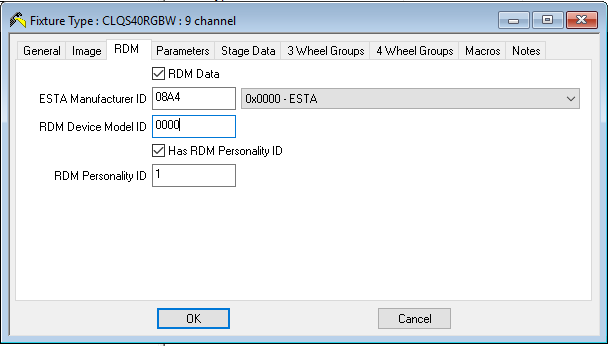-
Posts
2,072 -
Joined
-
Last visited
-
Days Won
107
Everything posted by kgallen
-
Well, Nathanael, welcome from us all! Them's some big 'ole boots (Edward) you're gonna be "competing" with!
-
So "Nathanael - Zero 88 - 1 post". Gonna introduce yourself? 👍
-
The elephant in the room he's talking about is Frogger.
-
I hope this isn't a "Friday afternoon job" 😆 Well done team - I bet you're glad to see the back of that one! 😁
-
I should know that (from an earlier explanation from Edward!)... thanks for the clarification! But to Mac's requirement of non-white-colour+white, is this possible with an Auto Palette --> so in prospective 7.9.5 can we do "sparkle" with an RGB mix base colour? (True, I could use my brain, but at "non-theatre-work" at the moment so it's easier to ask those who know 😋)
-
Jon, If Mac wants to RGB mix his own colour (he said "say red") can this be achieved with any of the "step off" effects and still get the colour+white combination - rather than say orange+green which I think is what you'd get if you dialled in green to the red-step-off effect. Thanks!
-
Think that would be the ‘red step off’ effect. Edward will elaborate more I’m sure!
-
Hi Edward, Yes, agreed, you'd run out of numbers one side or the other with a non-zero offset, that's implicit in having this ability. DMX-wise this is the addition of a positive or negative number ("the corrective offset") to the prospective DMX value then saturated (to 0 or 255 or 65535) to prevent under- or overflow of the 8- or 16-bit DMX value that is ultimately transmitted to the fixture. The harder bit is probably the UI definition to allow the user to get the "corrective offset". The user would want to select the fixture, dial the pan (or tilt) until the fixture was "aligned", and then capture the difference between the live and the "perfect" value (probably only have the home value available to use for this) to calculate that offset which gets stored against the fixture. As ever, the devil will be in the detail because this "offset" would need to work properly when doing fan operations - although maybe that just comes out in the maths. I guess you already have saturation code anyway since when fanning, some fixtures may end-stop their DMX values whilst other fixtures still have travel. Again, as with fanning, when you come back the other way, the fixture has to "pick up" consistent with the fan position. I guess internally the software works on a higher bit width then "windows" down to the 8/16 bit DMX value that's transmitted. Anyway I digress and should stop waffling on about the software design...! Back to Eric's questions! Thanks! Kevin
-
Yes but nothing there says you can define a ‘corrective offset’ which is what I think you’re after. Having a modified home position does not adjust the absolute position programmed in a cue.
-
Hi Eric. I don't think you can move the origin of a fixture by a few degrees, say, if it's misaligned on pan. If you can I would be interested to learn too since I have some 'cheap' fixtures who's home position pan/tilt is not exactly aligned (same make/model). So if I could apply a pan offset of one to a few degrees to the misaligned one that would be useful. As now that maligned fixture has to be adjusted separately. Position palettes if course help a lot but there is often a position or fan tha is not palette based! Kevin
-
From my usage, Reset Desk will remove all cues and fixture patches ("the show") but leave any user fixture profiles in the desk. I use this between productions. Factory Reset will remove any user fixture profiles and return the desk to factory defaults - rental companies would use this when the desk came back from a hire. These clear options are clarified in the 7.9.5 beta candidates we're testing at the moment. On 7.9.4 and earlier there are a few more options, that confused me too...! With your two shows (room 1 and room 2), the specific fixture and DMX setup will be saved in the showfile so you shouldn't need to do any manual reconfiguration, just reload the showfile from USB. Hope that helps! Kevin
-

Creating a fixture definition with RDM ID info
kgallen replied to kgallen's topic in General Discussion
Hi Edward. Thanks for the insight. Regarding the channel modes (yes there are 4: 2, 3m1, 3m2 and 9), so I guess I’m putting 1, 2, 3 or 4 in the Personality ID field? I’ll have a play tonight with your info and see if I get anywhere. At the moment when I do RDM auto discover on the FLX I get the 2 channel mode (pretty useless) even if I try to force a higher mode on the fixture. Cheers! Kevin -
Hi, I've recently purchased some Adam Hall/Cameo Q-Spot 40 RGBW fixtures which have RDM support. On the ZerOS 7.9.4.40 beta thread Jon and I have been discussing RDM with this fixture: I contacted Cameo/Adam Hall for the required RDM data since it's not specified in the product manual or on their support site and I'd like to include it in the fixture definitions I've written for this fixture. They've got back to me (very quickly, <24hrs) with a response from their Technical Support Specialist, Markus Stein, with the following information: Here is the RDM Code for the CLQS40RGBW: Product: CL Q-Spot 40 RGBW Man ID: 0x08A4 Brand ID: 0 Supplier ID: 0 Product ID: 22 Item ID: 0000 -> FFFF So my next question is, how do I translate these into the fields required in the Fixture Editor? I can work out the Manufacturer ID 😋 but what about the other fields? The Fixture Editor has: ESTA Manufacturer ID (08A4), RDM Device Model ID and RDM Personality ID. Thanks! Kevin
-

No dimmer on my machine (dimmer virtual)
kgallen replied to Iron Lighting's topic in FLX S24 & FLX S48
The first would probably require a hardware change (unless they did some rapid PWM thing in software). The second won't happen because they are standard USB ports that provide +5V, not dedicated console lamp ports. Any dimming function would have to be provided by the console lamp itself. -
Hi mmoleiro, If you need a fixture not in the desk then you can always load it from floppy (from an ift file) when you assign fixtures - you don't have to keep creating cft files. The CFT is just the "common" fixtures - the ones you'd like available on the desk by default after you've done a desk reset. So I'd create a CFT with 20 of the fixture types that you most commonly use. Then anything new or one-off just load in from floppy for that show. The fixtures are saved as part of the showfile when you save the show to floppy, so say you had to use a different desk, then everything is included in the show file, you don't need to start changing cft or loading fixtures on that other desk. For example my CFT includes the LED fixtures I usually use, so they are available on the desk ready to patch for a show. I've removed for example the Robe fixtures because I've never used them in a show, so they are replaced with LED fixtures I do. Regards, Kevin
-
Almost certainly comes down to what has been recorded when you programmed the playback. Have a look into SmartTag - will record channels which changed since the last state, other channels will track I.e. keep doing what they were doing before). For the chase, have a look into triggering and releasing playbacks with macros from another cue stack, is that maybe what you're after? I'll try to dig out some links to other Forum posts that cover this better and Edit this post in a minute. When Edward comes on line later he'll give you a full and complete explanation much better than me! Hope some of these help: http://support.zero88.com/Consoles/FLX/1014413041/RGB-Colour-Mixing-on-faders-FLX-Series.htm http://support.zero88.com/Legacy-Products/Legacy-Consoles/Legacy-ZerOS/ORB-XF/1014189311/What-is-Tagging.htm http://support.zero88.com/Legacy-Products/Legacy-Consoles/Legacy-ZerOS/ORB-XF/1011587771/How-do-I-manually-Release-a-Playback.htm
-
That is true of "newer" ACT6s however early Strand equipment (including ACT6 models from the 1980s to early 1990's) had a fixed 0 to -10V control signal. This requires an "inversion" circuit to change the 0 to +10V to 0 to -10V control voltage. This link discusses such a circuit for Strand dimmers using 0 to -10V control voltage, if you are capable of some straightforward low-voltage electronics construction: https://sound-au.com/project90.htm (The circuit shown is for 2 channels. Note the need for a power supply to provide +/- 15V too). Also regards the pinout of the DIN8, Zero88 and Strand use the same pinout - pins 1-6 are channels 1-6, pin 7 is a desk supply (output on a dimmer, input on a desk), and pin 8 is 0V/GND. Don't connect pin 7 unless you know it's the correct voltage for the desk. For example Betapacks output +20V (switchable to -20V) but the ACT6 may output -15V which would be useful to power your inverter circuit above. Pulsar (and Zero88/Strand) pinout here: https://www.blue-room.org.uk/index.php?showtopic=27209&view=findpost&p=228788 Kevin
-
Hi mmoleiro, The Fixture Tools contain a utility, "Common Fixture Manager". Are you using that to select fixture definitions and write the cft file? This utility allows you to select 20 fixture type and write a cft file which you load into the Frog. See the "Load CFT" section on page 6-12 of the manual. The CFT Manager utility I think is installed as part of the Fixture Library Tools. Kevin Manuals on this page (English, German, French): http://support.zero88.com/Legacy-Products/Legacy-Consoles/Frog-Series/975242041/Frog-Series-Overview-Software.htm
-
Hi jb, I think your initial question is eluding to a "switch profile" for the dimmer... However I think you need to reconsider your overall proposal. A fog machine has a heater that needs constant power and usually takes a minute or two to heat up to where the fogger would work. Any control mechanism for the generation of fog needs to control the pump which forces the fog liquid over the already-hot heater element. I would also advise against using a triac dimmer for any item of equipment that expects a mains supply within the specification of that from the normal distribution network. Triac dimmers should only be used for loads that are specifically suitable for dimming - in this case, incandescent lighting loads. The dimmer example you give will have a mode setting that makes the dimmer behave in a switch on/off way, with a DMX threshold around 50%. However the guidance on using for suitable loads still exists. Where your equipment can be mains on-off switched you should use a DMX-controlled switch pack that uses relays rather than triacs, like the Showtec RP-405 (https://www.thomann.de/gb/showtec_rp_405_mkii_relay_pack.htm). I use such a switch pack for turning on and off mirror ball (motors) for example. Hope that helps. Kevin
-

How to turn on the LCD display brightness without a monitor.
kgallen replied to BoP's topic in Jester Range
...it's like the dance the UK PM did on entrance to her Party Conference. Don't forget the hip wiggle... (bleughhh). -

How to turn on the LCD display brightness without a monitor.
kgallen replied to BoP's topic in Jester Range
The manual, p34, says "If the LCD Backlight or Contrast have been set to unreadable values, you will need to connect a monitor to be able to navigate to this menu and set readable values.". It seems your only other option is to know the menu structure and be able to navigate to the required menu item blind. I don't have a Jester - Edward might be able to supply the "footsteps" you need to navigate blind from a cold desk start... https://eaton.nanorep.co/storage/nr1/kb/2AD62C9/3879A76B/3A205D35/22/Jester Manual 3.4.pdf -
Yes it's normal... for now. The Shape button is provided for future use with a new fixture library format which requires separate "Beam" and "Shape" attributes. Pressing "Shape" used to display a message "Coming Soon..." but Zero88 seemed to get a lot of stick from the user-base for this so they just made the Beam and Shape buttons act as a locked pair. In some future software release, Shape will have it's own functionality. For now, don't worry about it, just press the Beam button - and yes, both Beam and Shape LEDs will light.
-
Nico, I think you're going to be waiting a little longer:
-
The "old style" approach before desks had MOD functionality is to have a "mark" cue (usually a point-5 cue number) between existing cues, to reposition the fixture. For MOD to work on ZerOS, the fixture needs to have a programmed intensity=0 in a cue in which the move will happen.
-
I've no idea how this is set up on the Jester, but essentially what has happened, is when you programmed for the smoke machine, you also captured the data for the MACs into the submaster. This means that when you raise the sub for the smoke machine, the MACs are moving to whatever state they were when you set up for programming the sub for the smoke. This is normal LTP (Latest Takes Precedence) rules. This is also why the results don't change until another memory or submaster is played. When lowered, the submaster needs to be set to "release". Sorry I don't know how to do this on the Jester, but maybe with this info you can hit the manual until Edward comes along to answer... Kevin