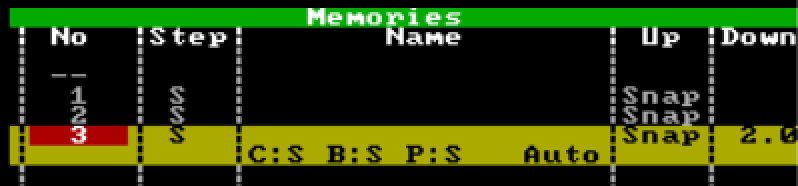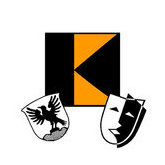Leaderboard
Popular Content
Showing content with the highest reputation since 12/15/2025 in all areas
-
Good morning @Sol, Welcome to the Zero 88 Forum! @Davidmk and @kgallen have done an excellent explanation of how to go about solving this with a 'master' playback triggering and releasing other singular playbacks. I would have done it the same way. I'll admit, this is something that should be able to be done easier, but this is unfortunately currently the only way to do so. I've written some guidance below, expanding on the discussed elements in this post, to help you along with this. (Apologies for the colossal message, I have tried my best to cut it down). In the following steps, you'll be programming individual playbacks with one lighting state each for each 'step' of your chaser. As Kevin and David have mentioned, we can then trigger and release these individual playbacks with a master playback (not the regular type of Master Playback with the main GO button though, to avoid confusion) that just has control over these individual playbacks. It's worth noting that the 'master' playback you'll program will be a chase, with the individual playbacks (the 'steps' of the chase) will be one state on each playback. E.g. Playback 10 has fixture 1 and 5 at full white, then Playback 11 has fixture 2 and 4 at full white, with 1 and 5 at zero, then finally Playback 12 has fixture 3 at full white, with 1, 5, 2 and 4 at zero. This creates the singular steps for an effect that will chase in towards the middle. By programming these individual steps onto separate playbacks (the last few playbacks available on your desk are recommended to keep them out of the way), it allows us to individually trigger and release them. When releasing a playback, ZerOS completely wipes it out from the outputs, returning to the underlying data for that fixture (if any at all), allowing fixtures to switch back to your original rainbow gradient. For example, if I have Playback 1 as fixture 1 thru 5 at full white, whereas in Playback 2 fixture 3 is at red - I bring up Playback 1 (all white), then I bring up playback 2 (fix. 3 at red) while keeping 1 at the same place. Fixture 3 will turn red. If I bring down Playback 2 (fix. 3 at red) to zero, fixture 3 will return to the original data it has in Playback 1 (white) as Playback 1 is still raised. Steps for creating each individual playback (acting as each step for the overall chase) Step 1: Bring those fixtures up for the first / next step of your chaser you want to program. Step 2: Put them in the colour 'White' so their colour is tagged. This will differentiate the colour from the underlying rainbow playback. Step 3: Tap 'Record' -> Tap an empty playback's flash button. (I recommend the last few playbacks, and ensure to leave room to place them in order so you know which one does what) e.g. 3 steps I would have Playback 46, 47, 48 with 46 being step 1 and 48 being step 3 (last step). After you've programmed each individual playback (e.g. each step) Step 1: Think about where you want to put your 'master' playback that will start your custom chaser. Pick somewhere which has an empty playback to the right of it (explained later*) Step 2: Ensure nothing is being output from the desk again. Tap 'Record' -> Tap that playback's flash button of where you want the 'master' playback to be. Then do the same for the empty playback to the right. This will record an empty cue on each playback. *The way this will work is the left one of the two playbacks will be the playback to start the chaser, and the right of the two will be the flash button to stop / release it (the whole chaser). Step 3 (repeat as many times as needed): Record an empty cue for each individual playback ('step') you have programmed onto the 'master' playback (left of the two). On the second cue recorded, the desk will show a prompt. Tap 'Create Chase'. The second cue has now been recorded, with the playback converted to a chase. This prompt will not appear for future cues/steps recorded to that playback, as it will just add another step to the existing chase. Step 4: Go to the first cue in this playback (VIEW + Playback Flash Button to view these cues) and tap 'Add' in the 'Settings' column for that cue. Step 5: As David mentions, use Macros -> Trigger Cue Stacks (tap 'Add' next to it) -> Select your individual playback for the first step. Tap OK. Tap OK again. Step 6: For cue 2, you should tap 'Add' in the 'Settings' column again, Macros -> Trigger your second individual playback for the second step, but under 'Release Cue Stacks', put in the previous step (for this - the first individual playback). That's the base of it done for the first two cues. You'll now want to repeat that for each individual playback (acting as each step) you have programmed, ensuring that for cues past the first trigger, you release the previous, and trigger the next. Cue 1 should have the first trigger, and releasing the last playback so when the chase repeats, no steps overlay each other. In the single cue in the playback to the right (the one we will use to stop the chaser all-together that I talked about earlier) - do VIEW + Playback Flash Button -> 'Add' in 'Settings' column -> Macros -> Release Cue Stacks -> Add in all of your individual playbacks. This will release all playbacks when you hit the flash button, stopping them. You can also trigger both of these playbacks in your main cue stack, so you don't have to worry about moving the faders. Note that if your 'master' playback for this chaser effect is still raised or active, then it will just re-trigger these individual playbacks, so when stopping using the playback to the right, ensure the 'master' playback is down. You may notice something odd with the fade timings for each step. To fix this, enter each playback's view like you've done previously (using VIEW + Playback Flash Button) and edit the fade times in the columns to whatever you wish. The console will listen to these fade times when triggering and releasing each individual playback. To set up your 'master' playback for a Tap Tempo, hold SETUP and tap your 'master' playback's flash button -> CHASE tab -> Use Global BPM (tap to get it with a red line to indicate it is selected). Then define an empty playback as a Global Tap Tempo by holding SETUP again and tapping a flash button of an empty playback -> Fader Function -> Global Tap Tempo -> OK. Again, I apologise for the very very lengthy message, but I hope this is relatively okay to understand, please do let us know if you need more help as this is quite painful to do, and many thanks again to Kevin and David for the initial replies! Archie2 points
-
My thanks gents & @Archie, I echo David's appreciation of your comprehensive response. I set Ch1 to Beam as a "Mode" channel on the thumb wheel & it's working as you suggest with values 9-135 controlling intensity but with all colours firing, overriding any colour parameter. Panto opens next week and I don't need a strobe so I'll leave it as I described in the OP for now. If I need a strobe I can come back here to confirm the sub-parameters setup. Many thanks Simon.1 point
-
@Archie D @Simonkbike Very thorough response as always Archie. If I've missed this in your post I apologise but I'd suggest ch1 should have a default value somewhere between 240 and 255. This is because my reading of the chart suggests this will be needed to make the virtual dimmer work.1 point
-
Just re-reading my initial post it’s a real dogs dinner! I’m glad @Davidmk and @Archie D have brought some clarity to the exercise with the neat use of a chase on the ‘master’ playback. Great work chaps!1 point
-
@kgallen No worries. My post offered no more than a hint, you went further and @Archie D has gone right into the detail. I think, between us, we've covered this at every level.1 point
-
This is a tricky one. Some years ago I attempted the same thing without much success. The problem is that you are fighting the principles of Last Takes Precedence. When you set the background rainbow that state is "last", if you then set another state (without removing the old one by lowering the background fader) that becomes "last" and remains in control as long as the fader is up. When you lower the new states fader (and as long as Release On Lower is on for that playback - this is the default) it releases that state and the background state becomes the "last" (unreleased) state. This rule applies to chases as well so, as each step executes, it sets a fixture to white and it remains white until the chase fader is lowered and the all steps in it are released. This means that the fixtures turn white and stay that way until they are all white. Normally each step in a chase (e.g. a red/white one) each step sets the new fixture to white and returns the previous (or all other) fixtures to red. But you can't do this because you want the colour from the old state and you don't know what that might be. Your issue then is how to release previous steps in the chase when the next step is executed. Things you can try... You can release things from a step, see Cue Settings -> Cue Macros in the manual https://www.zero88.com/manuals/zeros/cues-playbacks/cue-settings/cue-macros but I think this only works for playbacks not steps in them. Perhaps you could make a chase that triggers a different playback in each step? You could modify a Sparkle effect. You can only do this on an FLX so you'd have to set it up on Phantom ZerOS and then try running it on FLX S. See the manual at https://www.zero88.com/manuals/zeros/effects/waveforms. This is probably your best bet - unless someone else has a good idea. I'll be watching this thread as it's something I'd like to achieve but no longer have the will or time to spend on it.1 point
-
Same here, hazer and house lights are an absolute pain. I sometimes just have to give up with smart tag and use "SELECTED FIXTURES ONLY" if I need to change something whilst people are moving around the house for example. Would love an exclusion feature.1 point
-
Hi @barefootcoder, I'm assuming you're working on a Jester 24/48, or a 12/24? Unfortunately, this isn't possible on those consoles due to the trigger functionality not being present. You'll simply have to press the GO button twice quickly. However, the answer is different if you are on a console that's on the ML side of things (Jester ML, ML24, ML48). If you are on a Jester ML console, you can do the following: 1. Go to the cue that you'd like to then program addition cues to snap down and fade down. 2. Bring the fixture you'd like to snap down to an intensity of 0. 3. Ensure 'Down' is 'Snap'. Then hit Program to store that cue, after selecting which memory to record to. 4. Now bring the other fixtures down to an intensity of 0. 5. Define a 'Down' fade time. 6. Use the 'Special' tab on the front panel to tap 'Trigger'. This will change it to 'Auto', which will be an instant follow-on from the previous cue. You can then hit program again. In Run mode, after hitting the GO button on the snap-down cue, the fade-all down cue will automatically follow. An example of this is what I've created below, where cue 1 is the state where all those fixtures are up, cue 2 is bringing a single fixture down in a snap, and cue 3 is an auto-follow of a fade of 2 seconds bringing everything else down: I hope this helps.1 point
-
Wir freuen uns auf die ersten 2026 ZerOS Workshops für die Vari-Lite FLX S Lichtsteuerungen. 24. Februar 2026 bei Focon Showtechnic, 49504 Lotte/Wersen bei Osnabrück - Infos & Anmeldung 31. März 2026 bei cast C.ADOLPH & RST DISTRIBUTION GmbH, 58099 Hagen - Infos & Anmeldung1 point
-
Hi @Alexandre, apologies for the late reply but I thought it was worth sharing this. Thank you for providing your show file. You're correct, the crash behaviour is related to Move on Dark being used in Playback 7. Upon further investigation of your show file, cue 3 in Playback 7 contains the 'Smooth' effect (E5 to be precise) applied to fixtures 2-9 and 49-54. After messing around with Move on Dark and only enabling specific attributes (position, effect, etc.), it appears that Move on Dark is looking forward in the cue stack (from cue 1 & 2) and is attempting to apply an intensity effect (Smooth) to fixtures that are at an intensity of 0 in that cue (essentially - those fixtures have no intensity values to modify by the effect / have had no intensity instructions as their intensities are not set in that cue and the previous ones - tracking is enabled). Note that 'Smooth' is an intensity based effect, which is likely the reason for the crash behaviour from what I can see. Instead of disabling Move on Dark generally for the whole playback, in ZerOS we have the option to disable certain parts of it, ensuring you don't lose out on any advantages of using Move on Dark e.g. with colour and position in sacrifice of effects to prevent crashing. To do this, you'll need to turn off the effect attribute for Move on Dark for the specific cue(s) that are causing you problems with Move on Dark so the console ignores any effects that may cause issues for that cue specifically. You could alternatively go the simple route - disabling effects in Move on Dark for the whole playback instead of just individual cues, but that will result in (for example) position based effects not being taken into account by Move on Dark, meaning effects such as 'Circle' won't be applied in dark - you will see them apply from 0 effect size to their defined effect size for that cue over the defined fade time as the fixture's intensity is brought up. You can, however, resolve this*. Disabling Move on Dark for effects only on specific cues: In the 'Settings' column in the cue stack, tap 'Add' on the cue you wish to disable effects with Move on Dark Tap 'Don't Move Effect' so it has a red indicator as opposed to a blue one (red is 'activated/selected', blue is not) Tap 'OK' Effects with Move on Dark has now been disabled for just that cue. When launching into this cue, effects will now be applied on the press of GO into that cue. You can do this for every cue that is causing a problem. Disabling Move on Dark for effects only on the entire playback: Hold the 'Setup' key on your console's front panel and tap your playback's flash button On the internal touchscreen (or monitor if using a FLX S48), tap 'Move on Dark' Tap 'Don't Move Effect' so it has a red indicator as opposed to a blue one *By enabling 'Don't Move Effect' for the whole playback in the playback's settings, inside each specific cue's settings referred in my first set of bulletpoints, that option will now have changed to 'Move Effect' (only for cues within that playback). This allows you to tell the console to look ahead in the cue stack and move the effect-based things for a specific cue anyway, ignoring the playback's general settings for Move on Dark that all effect movements are disabled. An example of this is shown in the image below in the far left column of options: I hope this helps, and I hope your FLX S continues to serve you well. Kind regards Archie1 point
-
Same happens to me, but not for hazer, but for houselights. I would very much like that "exclusive playback" feature.1 point
-
As far as I’m aware you can select the fixture and then edit with the on-console editor. https://www.zero88.com/manuals/zeros/patching/add-fixtures/edit-export1 point