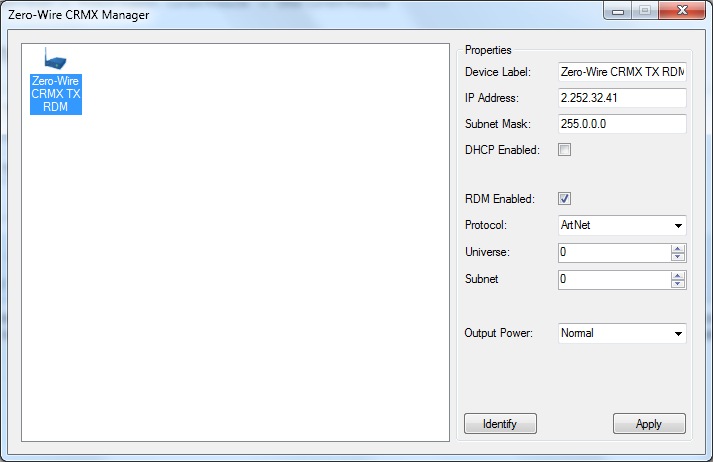Kirkup_xp
Regulars-
Posts
1,070 -
Joined
-
Last visited
Everything posted by Kirkup_xp
-
This forum topic has now been added as a knowledgebase article - http://zero88.com/support/index.php?/Knowledgebase/Article/View/507/17/bad-product-id.
-
preview of memories on on desk screen
Kirkup_xp replied to Carl Ehrhardt's topic in Leap Frog 48 & 96
Hi Carl, We're looking into this one - not sure how it's happened, but it does look like a bug to me. I've logged it as a bug in our system - reference ZOS-4582. -
Glad to hear you got it sorted, Humphrey. Let us know if you have any further problems.
-
Thanks for your comments, BassTool. We'll be sure to pass them on to Jon and his manager
-
Hi Josh Any of our UK Distributors (you can see a map of them, here) will be able to supply these faders. The faders part number is 4418000 and the list price is £2 each. I hope this helps, Kind Regards,
-
Hi There BassTool, There are a number of 3D simulation software packages out there - most of them offer a DMX Input box which you can feed the DMX Output from your Jester ML24 into, to mimic the behaviour of the lights on stage. If those packages don't support a DMX Input box, you can use a DMX-Ethernet box (like our 1 Universe Ethernet Box) to convert the physical DMX into Ethernet signals, which the simulation software can then use to determine the look on stage. Check out: www.cast-soft.com www.capturesweden.com I hope this helps, Peter
-
Hi Eddie Sorry for the problems you saw - these have now been resolved and you should be able to download the Phantom Jester installer from the usual location. Peter
-
Hi Tim Thanks for your patience with this - I've logged the bug where the version is being incorrectly reported with our software team (reference ZOS-4501). As for why the device isn't correctly connecting to the desk, i've asked our software team to investigate this and we'll get back to you with findings. Sorry for the delay here - there's something odd going on for sure. Peter
-
Hi HobitLight, Have you put the 'desks' IP address in the address field in WYSIWYG? Phantom can output ArtNet with the presence of a ZerOS Unlock Dongle, which are available for purchase. One tip for debugging WYSIWYG connections is to try using the dmxshow.exe in the wysiwyg\bin\ folder - this lets you see the incoming data is working okay, before you load the full WYG file. Peter
-
Hi there, Silly question - you don't have a PS2 keyboard attached to the desk, do you? I've had it a couple of times myself where i've forgotten about the keyboard and found a book sitting on top of it causing this sort of issue. If that's not the case, then we can look at whether there might be a hardware fault with the desk - maybe easiest to give us a call on +44 (0)1633 838088 - we'll be able to talk through fault finding in real time then, and get you back up and running as quickly as possible. Peter
-
Hi Dylan Just to clarify, the product you're describing is a Leap Frog, not a Leap Frog 48... Leap Frog 48 is the product with USB ports, whereas Leap Frog has a floppy drive. I've relocated your topic into the appropriate forum. 1) You probably have the intensity still 'up' on the virtual fader associated with the LED par. Each internal fixture has a virtual fader which is displayed when the wheels are showing Brightness. Select the fixtures and drag down the central wheel to adjust the intensity down. This should resolve your chase issues. 2) You can do this using Partial Mode, however I would recommend using Palettes for this function - set up the gobo you want, push and hold Beamshape and then push and hold a channel flash button until the LED lights. This will store the gobo as a palette on that flash key. To replay it, hold down Beamshape and tap the flash button. 3) You'll need to use Partial Mode for this - check the user manual for full instructions.
-
Release go button and programming submaster
Kirkup_xp replied to paolino's topic in Leap Frog 48 & 96
Hi Paulo You can release the cue stack using CLEAR+MEMORIES. You can also apply this to submasters too - CLEAR+SUBMASTERS. If you're running in Tracking-Advanced mode, you can create an intensity only submsater for the moving lights easily. In other modes, this may prove more difficult to achieve. Which mode are you using? Peter -
Zero 88 are pleased to announce the launch of ZerOS version 7.3 software for Solution Series, Leap Frog series, Frog 2 and ORB series. The following are now available from our support centre: - New desk software (ZerOS 7.3) - Offline editor software (Phantom ZerOS 7.3) Version 7.3 includes number of changes for new production units. Current users of version 7.2 need not upgrade at this stage. A full list of changes are available in the Release notes.
-
Issue 1 of the operating manual for the Solution Series is now online and can be downloaded from the product page - http://support.zero88.com/main/en/product/101
-
Hi Burnt Phingaz, If your desk is running version 7.2 software, you will already have gft23 installed - this is done as part of the software upgrade process. Just worth noting this incase you're already up to date
-
HI all, We've just released a new version of the Fixture Tools which fixes this issue - let us know how you get on. Peter
-
Version 2.6 of the Fixture Tools has been released, which fixes a number of bugs in the fixture tools. This is available from the product specific download pages. Fixture Type Editor The Fixture Type Editor is a PC (Windows) based tool that allows you to create or modify fixture type data files for use on the ORB series, Frog 2, Solution series, LeapFrog48 & 96, JesterML/TL, Frog Series, Illusion 500 and Diablo lighting desks.DOWNLOAD HERE. You can also use the tool to export fixture files in the correct format for the Sirius 250/500 desks. A user guide for the fixture editor is also available from the link above. This guide talks you through the process of creating a user fixture type. Once the user fixture type is created, please upload it to this forum in order for us to add it to the fixture database. You may also wish to look at a tutorial produced by one of the forum members (Yves) which shows you how to create a new fixture type file ... Fixture Editor Tutorial - CLICK HERE Common Fixture Manager The original Frog series desks have 20 common fixture types stored on the desk. You can change these if you want to, to match fixtures that you commonly use. To do this, download and install the Fixture Tools (see above). It's also worth downloading the latest version of the fixture library at the same time. Run the Common Fixture Manager. You'll then see the following text which guides you through the rest of the process... Getting Started. The Frog series consoles have the ability to store up to twenty fixture types in the Flash memory of the console so that users are less dependant on the Library floppy disk which could get damaged or lost while on site. The Common Fixture Manager allows you to select from the factory issued Library and from user libraries which fixture types you would like to be stored in the consoles Flash memory. This does not affect the use or operation of disk based libraries in any way. After starting the Common Fixture Manager select Insert from the Edit menu. By first selecting from which library file you wish select fixtures and by then clicking in the box beside the fixtures you require you can create your Common fixtures file. You can repeat the process using different library files until you have twenty fixtures. By then selecting Save as from the File menu you can save your *.cft file to disk. Use the Load CFT in the Floppy Disk menu in Super User mode to install the new file. If you would like to reset your Common fixture types back to the factory default you will find a common.cft file on the software installation disk shipped with the desk. Note that installing new operating software on the desk will overwrite your custom *.cft file, and you will need to reinstall your custom *.cft file after performing an upgrade. If you have any questions on the Fixture Tools, please feel free to start a new topic in this forum.
-
Hi Francesco. Assuming that is Release 10, the ZerOS consoles are not supported. They only got added to Release 22. It's probably best you talk to Cast about upgrade options. Peter
-
We are investigating adding support for the T1710 into the next version of ZerOS, however it does look like this might be quite a complex screen to make work. Watch this space.
-
Hi Chw, I'm really sorry to hear you've had these problems - it doesn't sound normal at all. Could you email me a copy of your show file, together with the information displayed in SETUP / FILES / DESK INFORMATION to peter.kirkup@cooperindustries.com and i'll get our team to look into this straight away for you. The tracking backup functionality allows you to link two desks using an Ethernet connection and syncronise show files. You can use a PC as the second 'desk', using the ZerOS Unlock Dongle. For this solution to work, you need to be only outputting Ethernet DMX, not physical DMX from the desks, as the DMX outputs from both desks couldn't be connected to your rig at the same time. I'll look forward to your email and hope to get back to you with a fix soon. Peter
-
Hi Francis If you have the latest release of WYSIWYG, you should not need the CFB file. That was only required on early releases. What version of WYSIWYG are you running? Peter
-
Hi there Peter - thanks for your detailed post. Is there a light flashing on the flash button next to Channel 4? I wonder if perhaps somehow the channel is trapped at a level - if you move the fader up and back down, you should be able to grab it's level and pull it out. Let us know how that goes, and we'll let you know the next steps if that doesn't work. Peter
-
Version 2.5.3 of the Fixture Tools has been released, which includes a number of bug fixes. This is available from the product specific download pages. Fixture Type Editor The Fixture Type Editor is a PC (Windows) based tool that allows you to create or modify fixture type data files for use on the ORB series , Solution series, Frog 2, Leap Frog 48 & 96, Jester ML series, Jester TL series, Frog Series, Illusion 500 and Diablo lighting desks. DOWNLOAD HERE. You can also use the tool to export fixture files in the correct format for the Sirius 250/500 desks. A user guide for the fixture editor is also available from the link above. This guide talks you through the process of creating a user fixture type. Once the user fixture type is created, please upload it to this forum in order for us to add it to the fixture database. You may also wish to look at a tutorial produced by one of the forum members (Yves) which shows you how to create a new fixture type file ... Fixture Editor Tutorial - CLICK HERE Common Fixture Manager The original Frog series desks have 20 common fixture types stored on the desk. You can change these if you want to, to match fixtures that you commonly use. To do this, download and install the Fixture Tools (see above). It's also worth downloading the latest version of the fixture library at the same time. Run the Common Fixture Manager. You'll then see the following text which guides you through the rest of the process... Getting Started. The Frog series consoles have the ability to store up to twenty fixture types in the Flash memory of the console so that users are less dependant on the Library floppy disk which could get damaged or lost while on site. The Common Fixture Manager allows you to select from the factory issued Library and from user libraries which fixture types you would like to be stored in the consoles Flash memory. This does not affect the use or operation of disk based libraries in any way. After starting the Common Fixture Manager select Insert from the Edit menu. By first selecting from which library file you wish select fixtures and by then clicking in the box beside the fixtures you require you can create your Common fixtures file. You can repeat the process using different library files until you have twenty fixtures. By then selecting Save as from the File menu you can save your *.cft file to disk. Use the Load CFT in the Floppy Disk menu in Super User mode to install the new file. If you would like to reset your Common fixture types back to the factory default you will find a common.cft file on the software installation disk shipped with the desk. Note that installing new operating software on the desk will overwrite your custom *.cft file, and you will need to reinstall your custom *.cft file after performing an upgrade. If you have any questions on the Fixture Tools, please feel free to start a new topic in this forum.
-
Hi Danno What IP addresses do you have assigned to the desk and the PC? The application discovers the desk using UDP broadcast packets, which can mask some IP addressing issues. If your IP address is not in the same range as that of the desk, that could cause connection problems. Peter
- 8 replies
-
- OrbXF
- Zero88 remote
-
(and 1 more)
Tagged with:
-
The new Zero Wire CRMX units are provided with the Zero Wire CRMX Manager utility, a small configuration application that lets you see the various settings available within the unit, such as the radio transmission power, the RDM enabled setting and which protocol (DMX, sACN or ArtNet) is enabled on the device. To use the Zero Wire CRMX Manager you will need to connect your PC to your Zero Wire CRMX TX (the transmitter) using two straight network cables and a network switch. Unlike some Ethernet devices, a crossover network cable between the two devices will not work. Once connected, the utility should automatically detect the unit and enable configuration. If you have multiple transmitters connected to your network, use the 'Identify' button to flash the LEDs on the front of each unit, to ensure you are configuring the correct unit. You can download the Zero Wire CRMX Manager from here.